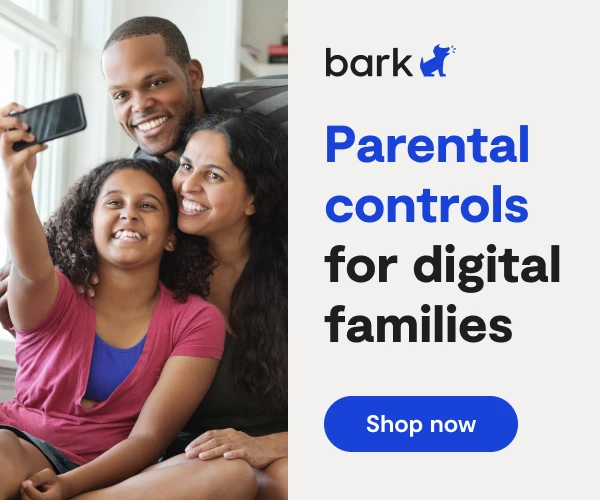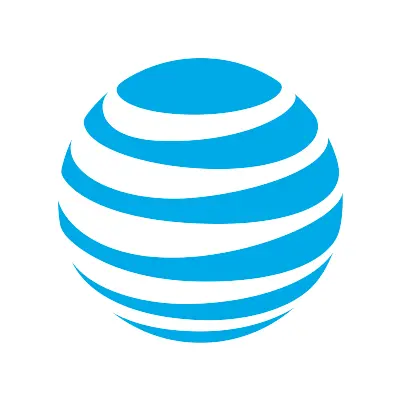
How To Set Up (Cable) AT&T Parental Controls
Learn how to set up AT&T parental controls.
If you use AT&T as your internet service provider, you have access to some great basic AT&T parental controls that can help you set digital ground rules for your children. You can make basic changes to your router from any connected device, keeping your family safe and secure.
Setting Up AT&T Parental Controls
Basic AT&T parental controls allow you to restrict chosen devices to pre-set websites and restrict the time during which a device has an internet connection. Per AT&T’s Wireless Internet support page:
- From a device that is connected to your AT&T network, go to http://att.wirelessinternet.
- Enter your login information and click Login.
- Click Parental Controls and check the box next to the devices you wish to limit.
- Click Apply.
- Visit Permitted Websites and click Add New to add websites the device has permission to visit.
- Visit Restricted Time Settings to set restricted times during which the device does not have access to the internet.
Block a Device From Connecting to Wi-Fi
Blocking devices from a Wi-Fi connection is a quick and easy way to “turn off the internet” and keep your kids from after-hours browsing. Per AT&T’s support page:
- Visit http://att.wirelessinternet and log in.
- Click Connected Devices on the menu on the left-hand side of your screen.
- On the Connected Devices page, check the box below Block Access.
- Click Apply followed by OK.
- You can unblock a device by clicking Unblock Access in the Blocked Wi-Fi Devices panel.
View and Track Data Usage by Device
Not sure if your kids are using too much data? Now there’s an easy way to see who’s hogging all your bandwidth.
- From your connected device, visit http://att.wirelessinternet.
- Enter your login information and click Login.
- Find and click Data Usage in the menu on the left-hand side of your screen.
- On the Data Usage page, click Enable beneath the Data Usage Details panel.
- Click Apply.
- A new panel will appear, providing a breakdown of data usage by device.
More guides
How to Set Up Nintendo Switch 2 Parental Controls
Since its debut with the NES in 1985, Nintendo has provided quality content and captivating ...
Read guideHow to Set Up Parental Controls on the Bark Watch
The Bark Watch comes with Bark’s monitoring built in, so it automatically monitors your child’s ...
Read guideHow to Set Up Parental Controls on a Bark Phone
The Bark Phone comes with Bark’s award-winning parental controls built right in, giving families the ...
Read guide