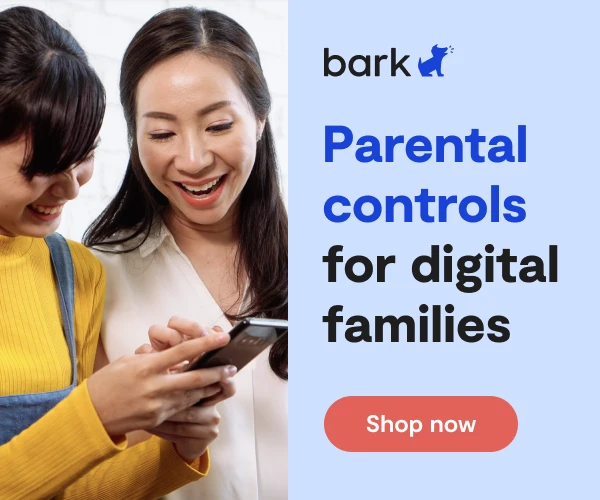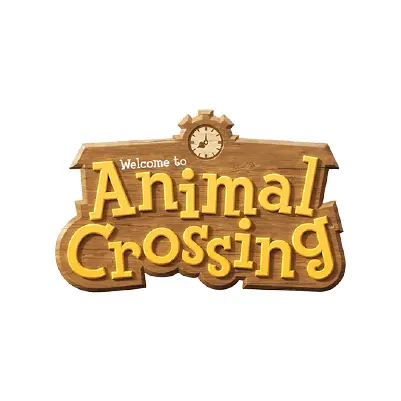
How To Set Up Animal Crossing Parental Controls
Animal Crossing has become popular on the Nintendo Switch for its lush animation, creative possibilities, and endless exploration. It’s what’s called an “open-world” game, which means that there are no set rules about what people have to do while playing or where they must go. The game begins with customizing your character. From there, players move to a deserted island to create a home and build a community, and there are countless activities for them to enjoy.
Players can stick to their own islands the entire time, or they can choose to interact with others through the multiplayer option.
How to Set Up Parental Controls on Animal Crossing
In order for your child to interact with others through Animal Crossing’s multiplayer option, they’ll need a Nintendo Switch Online membership. Part of the fun of Animal Crossing is visiting other people’s islands to explore, chat, and work together. Each user has to approve friend requests, though, and someone can only visit another player’s island if given access through a code.
Instruct your child not to give out their island code to strangers or post it on their social media feeds. People have been known to buy their way into someone’s island by promising to exchange in-game gifts. Once they’re on the island, they can begin chatting, which can expose kids to common dangers like online predation, inappropriate content, and more.
You can find parental control options for Nintendo Switch in the system settings. There, you can edit personal information, limit game time, and restrict access to content and purchases. These controls restrict all users of the device equally, so if you have multiple children who all use it, the same restrictions will affect each of them. The Nintendo parental control apps for iOS and Android also enable parental controls on up to three smart devices.
To Set Up Nintendo Switch Parental Controls
- From the Switch home screen, go down to the right and select System Settings.
- Go down and select Parental Controls.
- You’ll have the option to watch a video explaining Switch parental controls.
- Go to Parental Control Settings.
- You can select Use Your Smart Device to handle the settings remotely.
- Go to Use This Console.
- Go to the Restriction Level.
- You can select the level of restriction on the console’s settings based on your child’s age range (Teen, Pre-Teen, or Child)
Learn more about Animal Crossing here.
More guides
How to Set Up Nintendo Switch 2 Parental Controls
Since its debut with the NES in 1985, Nintendo has provided quality content and captivating ...
Read guideHow to Set Up Parental Controls on the Bark Watch
The Bark Watch comes with Bark’s monitoring built in, so it automatically monitors your child’s ...
Read guideHow to Set Up Parental Controls on a Bark Phone
The Bark Phone comes with Bark’s award-winning parental controls built right in, giving families the ...
Read guide