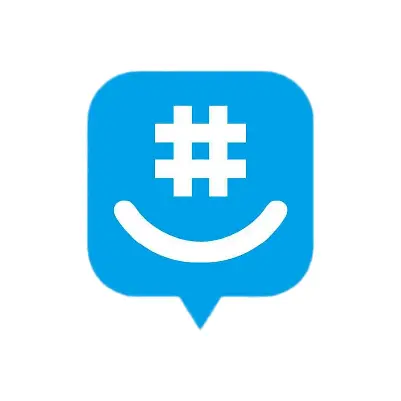
How To Set Up GroupMe Parental Controls
The GroupMe app is a messaging app owned by Microsoft. Users sign up with their Facebook, Microsoft/Skype, phone number, or email address, and are then able to send private or group messages to other users. It works across platforms; all you need is a device (iPhone, Android, computer, tablet) and Wi-Fi or data to get connected.
GroupMe is primarily a group chatting app, but there is also the option for direct messaging between individuals. Therefore, it is important for all parents to be aware of how to set up GroupMe parental controls to help keep their kids safe online. For a detailed look into GroupMe, you can read our app review where we discuss potential dangers such as harmful content, predation, privacy, and more.
Safety Concerns With GroupMe
- Location tracking: Users can opt in to a geo-tracking feature, which allows them to engage in conversations with strangers. Nearby GroupMe users can view the name and profile picture of people close by, and they can initiate messages with one another. This is a concern because it gives potential predators a direct way to communicate with kids.
- Inability to fully delete old messages: There is no option to delete old messages, so if a user posts something they later regret, there's no way to undo it. Messages may be “hidden,” but they don’t disappear entirely. This inability to undo an action may be concerning.
- Access to inappropriate GIFs and emojis: Users are able to see and use content that parents might find objectionable. There are sexually explicit images, GIFs, and video clips. Many of these also allow users to follow the source link, which could then lead to even more inappropriate content. GroupMe does not offer a way to filter out this content.
- Reports of bullying: Because GroupMe is set up for group use, it's easy to see how these groups can encourage the formation of cliques. There have been many reports of bullying within the app.
How to Block Someone
- Open the app.
- Tap your child's profile in the bottom right corner.
- Tap contacts.
- Type the name of the contact you'd like to block.
- On the small screen that slides open, tap the three dots in the right corner.
- Tap Block or if you want, Remove contact.
- Tap Block again.
More guides
How to Set Up Parental Controls on the Bark Watch
The Bark Watch comes with Bark’s monitoring built in, so it automatically monitors your child’s ...
Read guideHow to Set Up Parental Controls on a Bark Phone
The Bark Phone comes with Bark’s award-winning parental controls built right in, giving families the ...
Read guideHow to Set Up Windows 11 Parental Controls
**This tech guide was updated on July 31, 2024.** Windows 11 is the latest operating ...
Read guide
