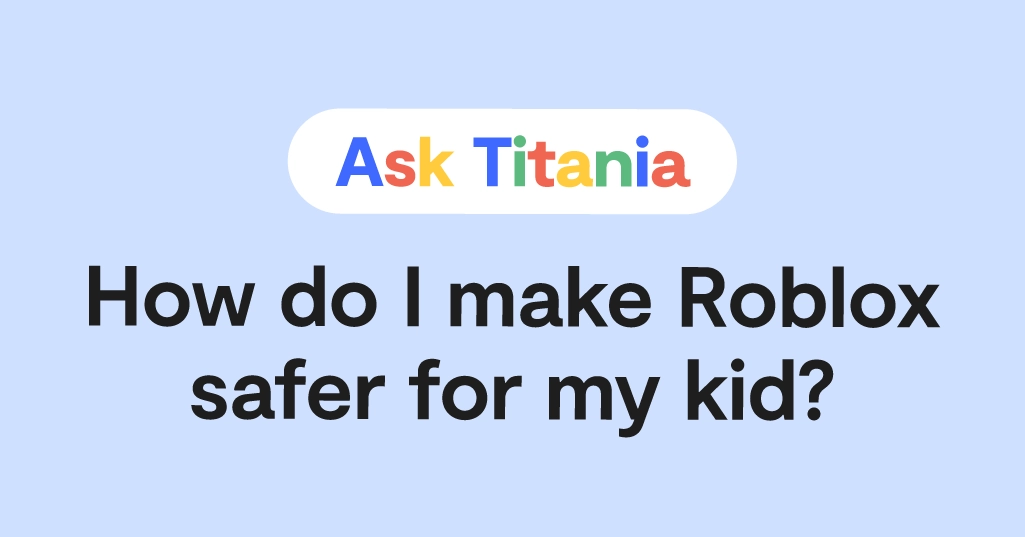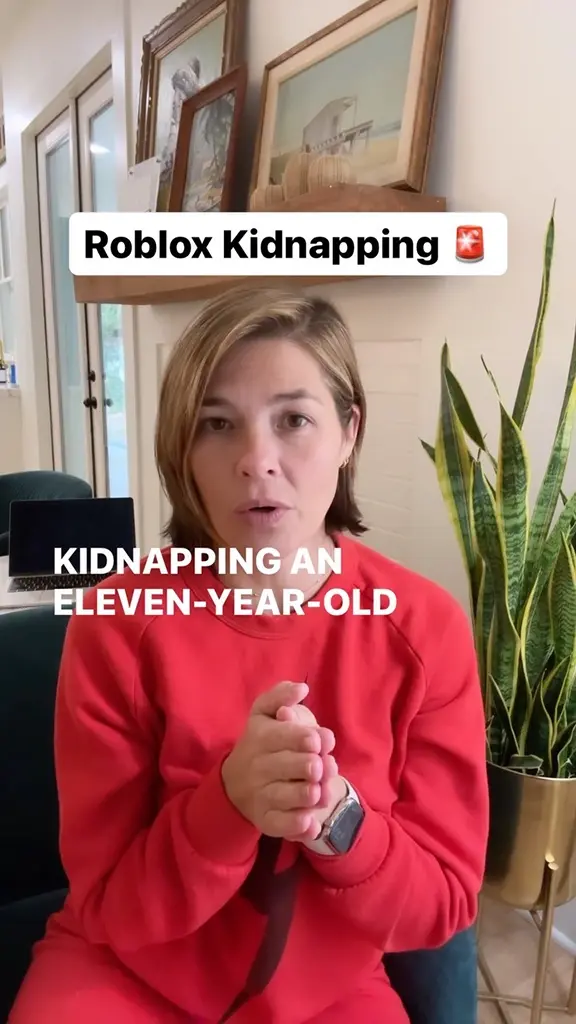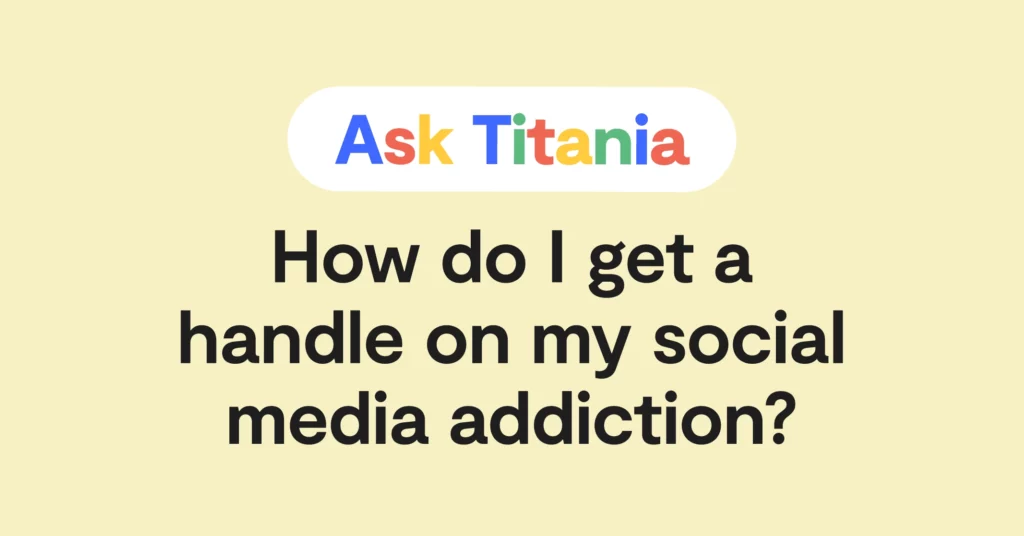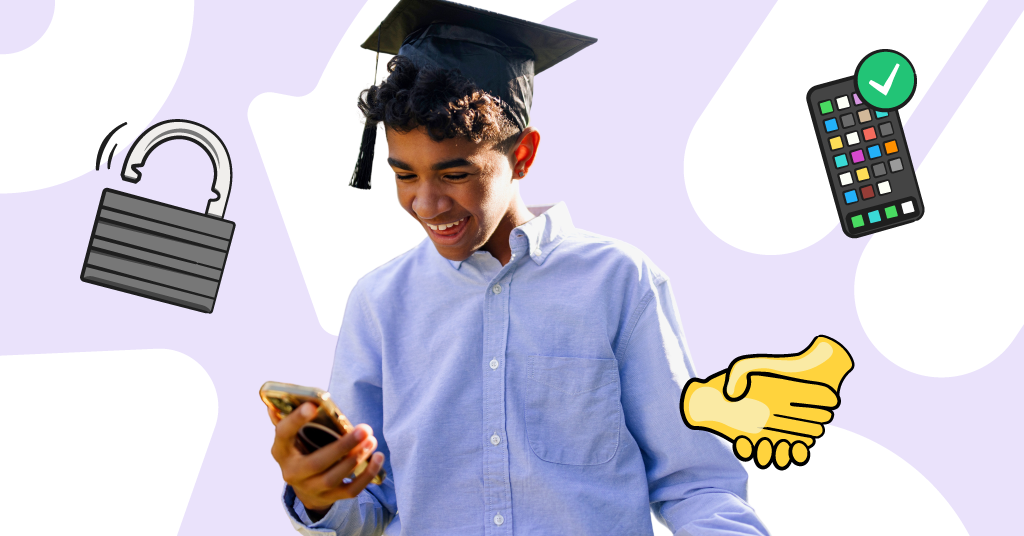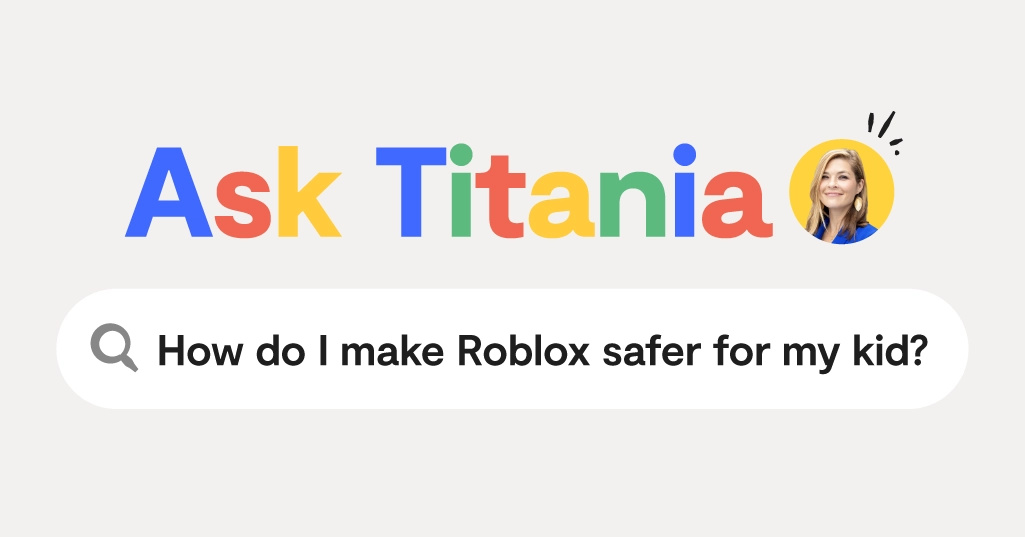
**Updated April 2, 2025.**
Dear Titania,
My daughter loves Roblox, but I read this week about how it’s actually pretty dangerous when it comes to adults targeting kids for predation. I don’t always understand the app — there’s a LOT going on in it — so I would love some advice for how to lock it down and help protect her from the predators on there.
Signed,
Ready to Lock Down Roblox
Dear Ready to Lock Down Roblox,
I hear you loud and clear — Roblox is a beloved game of children around the world, but also of adults, some of whom are targeting kids for abuse and manipulation. A lot of parents may not understand all of the nuances of the game, and because of this, just grant their child free rein when it comes to Roblox. If you’re new to the game, in a previous Ask Titania, I gave a rundown of how the game works and why kids are so drawn to it.
Fortunately, Roblox actually does offer parental controls, and they’re strong enough to be locked down with a parent PIN code, which prevents your child from changing the rules you set. Of course, they’re not 100% foolproof, but they definitely help more than most other platforms. First, let’s talk about the news this week that has sent many parents scrambling.
Recent News Highlighting the Dangers of Roblox
In this Reel, you’ll learn about a girl from New Jersey who was abducted by a man she allegedly met on Roblox and transported 130 miles across state lines. Fortunately, she was found a short while later, but stories like these don’t always end on a positive note.
We say this a lot at Bark, but any time there’s a chat room online in an app or game, there's always the chance of predators lurking. I’m not being sensational or exaggerating: it’s just a fact. I wish it weren’t true — especially on an app like Roblox, where a full 50% of its users are under 13.
So, what’s a parent to do? There’s a lot, and I’m going to walk you through it.
Step-by-Step Guide to Setting Roblox Parental Controls on Your Kid’s Phone
When it comes to parental controls and a true dedication to helping protect younger players, Roblox really walks the walk — but that doesn’t mean it’s a safe environment. But following these steps can help make it safer.
Start here: Create a parent account to manage your child's account remotely
- Log in to your child's account.
- Tap the Settings icon in the top right-hand corner.
- Tap Parental Controls
- Tap "Add parent account"
- Follow the steps to create a parent account. Please note: You'll be prompted to verify your identity with either a valid driver's license or credit card.
- Once your account is created and verified, navigate to Settings
- Tap Parental Controls. Here, you'll be able to view your child's activities and set restrictions, including Screen time, Friends list, Content Restrictions, Communication, Spending Restrictions, and more.
How to Manage Who Can Contact Your Child
You can get to this via the parental controls tab but also through the privacy section in Settings.
- Log in to your parent account.
- Tap the Settings icon in the top right-hand corner.
- Tap Parental Controls.
- Tap Communication.
- Scroll down and choose the appropriate settings for who can direct chat with your child or chat within the same Experience. The choices are everyone or no one. I'd recommend no one.
- Go back to the Parental Controls tab and navigate to Visibility & private servers. Choose the appropriate settings for who can add them to private servers. The choices are friends and no one.
Roblox now allows parents to view their child's friends list and block or report any users from that list.
- Navigate to the parental controls tab.
- Scroll down to Friends.
- Tap Manage.
- Tap the three dots next to the user's name you want to block.
- Tap Block and confirm to remove the user from your child's friends list.
How to Set Parental Controls on desktop
Luckily, we have an entire step-by-step video that will show how to lock down your child’s Roblox account. The steps are similar to what you’ll see on mobile, but the buttons are in different places.
Other Things You Can Do to Help Protect Your Child
In addition to parental controls, make sure your child’s user name doesn’t have anything that paints a target on their back as a kid — things like school names, birth years (i.e., Jack2012), an obviously young/child-favorite reference, and more.
Also make sure that you sit down and watch your child play Roblox occasionally. This can help you understand what they’re seeing and who they’re interacting with. Finally, always communicate that your child can come to you if someone makes them feel weird online. This way, they’ll get in the habit of telling you about uncomfortable things that don’t feel right.
How Bark Can Help
Roblox does a decent job with their parental controls, but Bark can offer you additional protections outside of the built-in parental controls within Roblox
With our screen time scheduling tools, you can decide when they can play the game. This could look like no Roblox until after school — and you can also block during the school day and after lights out. If it ever gets to be too much, you could also block it altogether to give your kid a breather.
Bark actually monitors Roblox! On Android devices and the Bark Phone, Bark can scan content searches and sent chats. By monitoring sent chats, you can stay informed about who your child is communicating with and the nature of their conversations. Detecting potentially harmful content searches can help you identify any inappropriate searches, empowering you to address issues proactively.
Visit bark.us/signup/ to start your free trial today!
Read more
Bark helps families manage and protect their children’s digital lives.