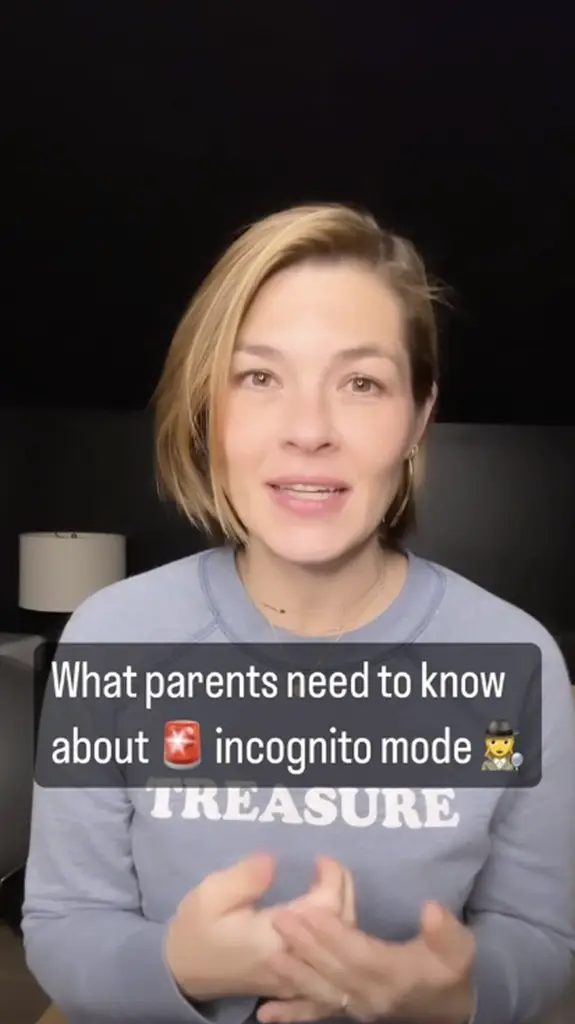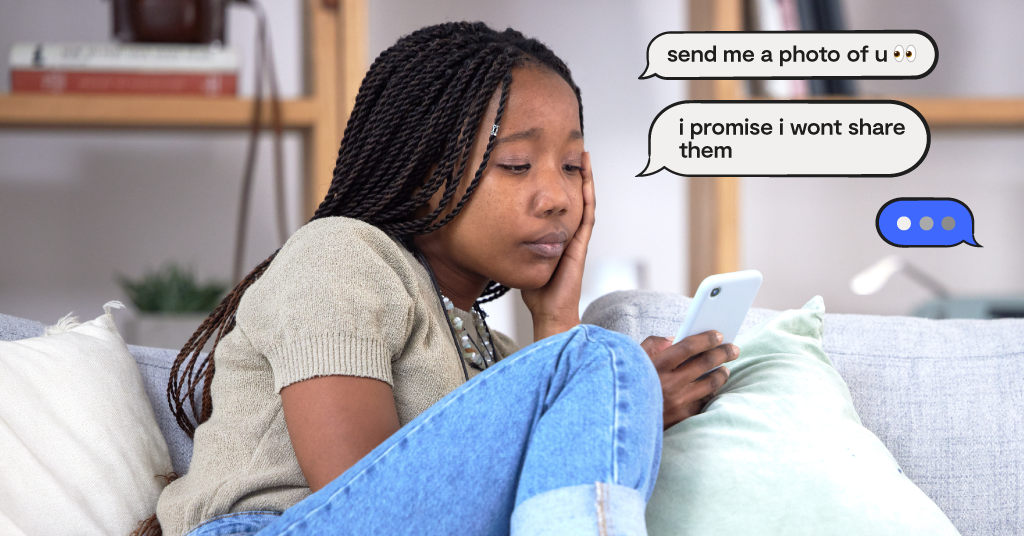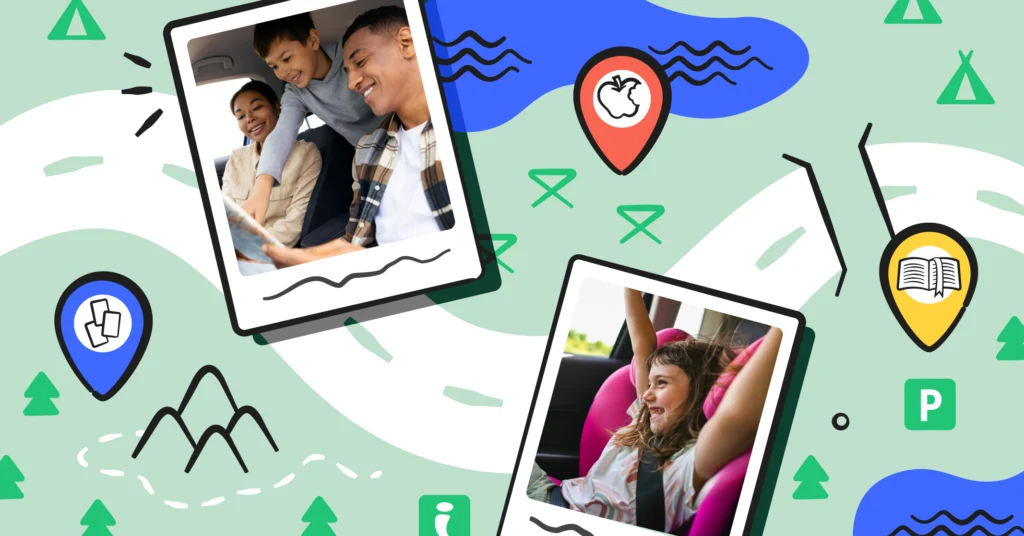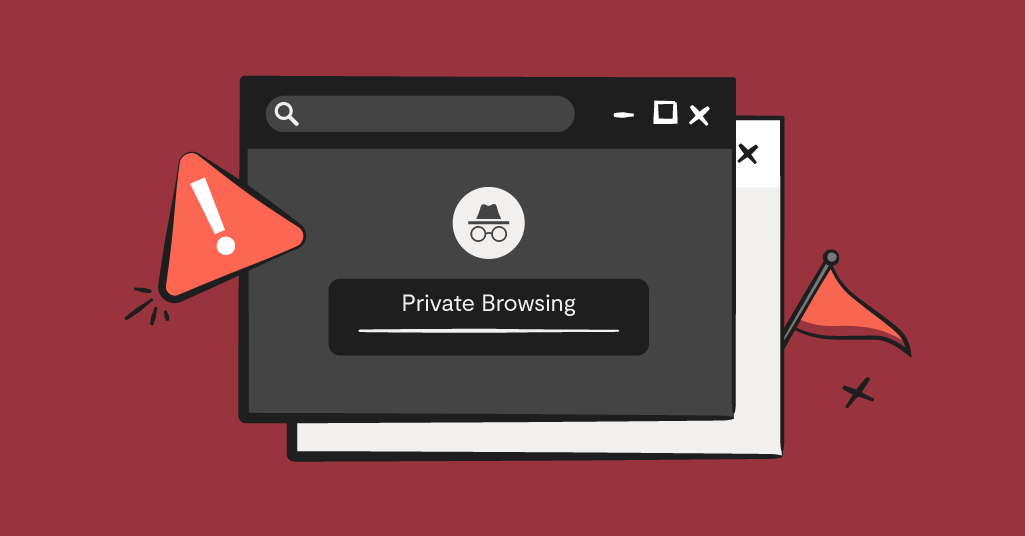
**This blog post was updated on August 8, 2024.**
Key takeaways from this blog post:
- Incognito mode is a private browsing feature that prevents the storage of browsing history and cookies on a device.
- Kids often use it to keep their search and website history hidden from their parents.
- While it hides activity from local storage, it doesn't prevent websites or internet service providers from tracking user activity.
- Understanding its limitations helps in better managing privacy and security online.
Chances are you’ve heard of incognito or private browsing, and possibly even used it yourself. But you might not have thought about how it could impact your kid as they begin to use the internet on their own.
Our goal at Bark is always to educate parents on all things Internet to ensure they’re prepared for potential online dangers for their kids. And incognito browsing certainly poses a threat, so let’s take a look at everything parents should know about this feature.
First, What Is Incognito Mode?
Incognito mode (or private browsing) is a feature on web browsers that allows people to use websites without their activity being saved or tracked. It won’t save any log-ins or passwords you use while in this mode.
After you close out the private tab or window, the search history is gone with it and can’t be reviewed — at least by consumers. (When you work in an office, the company may still retain this information.)
Naturally, incognito mode has been one of the longest-standing hacks that kids have used since it was first introduced by Apple in 2005. It’s an easy way to avoid the parental gaze when kids become curious about the less family-friendly side of the internet.
This doesn’t mean, however, that there are no legitimate reasons for using incognito browsing. It can be a good thing when used by well-intentioned, responsible internet users.
For instance, imagine you were planning a surprise birthday party for your kid who frequently uses your computer — you wouldn’t want the surprise to be spoiled the next time they pulled up Google for homework! So a private browser would ensure your planning didn’t pop up again after you’ve closed it out. Incognito mode can also help with avoiding targeted advertising, as long as you don’t log in to any sites while you browse. There are even some browsers out there that are exclusively private — like DuckDuckGo — that were created mostly to avoid those targeted ads.
But when it comes to kids' online safety, incognito browsing will likely cause a lot more grief than needed, though.
What Parents Need to Know
All browsers have a private mode option
Parents should know that no matter what browser their child has access to, they will have the option to browse privately. It goes by different names depending on the browser — incognito mode, private mode, private browsing, hidden browsing, guest mode. But it’s essentially the same feature.
Private mode isn’t as private as you think
Some may think that when you use private browsing, you’re invisible online. But that’s not the case — it’s that you’re anonymous. Using private browsing on your laptop or phone means that anyone else who uses the device won’t see the activity — but the websites you went to will know you were there. This is also true of your internet provider, employer, or school. It's especially important for parents to know if their child uses any kind of school-issued technology.
This is a good way to talk to your kids about the golden rule of the internet: Nothing you do online ever completely goes away. Whether this is a disappearing message on Snapchat or a search history on an incognito tab — it’s safe to assume it’s being recorded somewhere.
YouTube has an incognito mode
Did you know that YouTube itself has an incognito mode? All you have to do is click or tap over to your account and you’ll see the “Turn on Incognito” right at the top. It works just like an incognito tab on any browser: any videos you watch in this mode will not saved after it’s turned off. Seeing as YouTube continues to be one of the most used social media sites among teens, this is especially important for parents to know.
We do think it’s important to make parents aware of incognito mode within the YouTube App; however, there isn’t currently a way to permanently disable or block that platform setting as far as we know. Please do reach out to YouTube to request this desired feature! Bark can certainly help to limit/restrict YouTube to certain hours, or block YouTube all together, in case that helps.
You can disable the option for private browsing (and here’s how)
Every browser has a private mode, but they also have ways to disable it! Here’s how to disable incognito browsing for Safari, Chrome, Microsoft Edge, and Firefox.
Safari
- Open Settings (or System Preferences on a Mac)
- Tap Screen time
- Tap Content & Privacy Restrictions
- Tap Content Restrictions
- Tap Web Content
- Tap Limit Adult Websites to disable private browsing.
- Please note: Kids can access other browser apps on their devices, but you can set app limits using Apple Screentime as well.
Chrome
- Parents can use Google Family Link that will automatically disable Incognito Mode for kids under 13 as well as Supervised accounts. Learn more about setting up Google Family Link.
Microsoft Edge
- First, you’ll need to turn off Secure DNS on Edge (Go to Settings > Search for “Secure DNS” in the search bar > Find and turn off Secure DNS).
- Then, search for Command Prompt in the search bar.
- Click Run as Administrator
- Copy and paste the following into Command Prompt and press enter:
REG ADD HKLM\SOFTWARE\Policies\Microsoft\Edge /v InPrivateModeAvailability /t REG_DWORD /d 1
- Restart your computer.
- InPrivate Mode (Edge’s name for incognito) is now disabled.
Firefox
- OpenSettings
- Select Privacy & Security
- Scroll down to History
- Make sure the box next to “Always use private browsing mode” is unchecked.
- Select Remember History from the dropdown menu.
Want to Monitor Incognito Browsing? Bark Can Help!
The last thing you need to know is that Bark can help you monitor incognito browsing on Androids and computers. On Chrome, Microsoft Edge, Firefox, and even YouTube, Bark can still scan for inappropriate content while your kid is browsing in private mode. And if your child tries to access inappropriate sexual content, you’ll be sent an alert so know what’s going on.
Bark’s monitoring covers texts, emails, and 30+ platforms and will alert parents if their child encounters anything concerning online. Our advanced machine learning technology is trained to look for context — not just keywords — to alert parents to instances of cyberbullying, sexual content, predation, suicide/self-harm content, violent content, and much more. We also have comprehensive parental control options to manage screen time and block inappropriate sites and apps on your child’s device. Try Bark for your family with a free, 7-day trial today!
Read more
Bark helps families manage and protect their children’s digital lives.