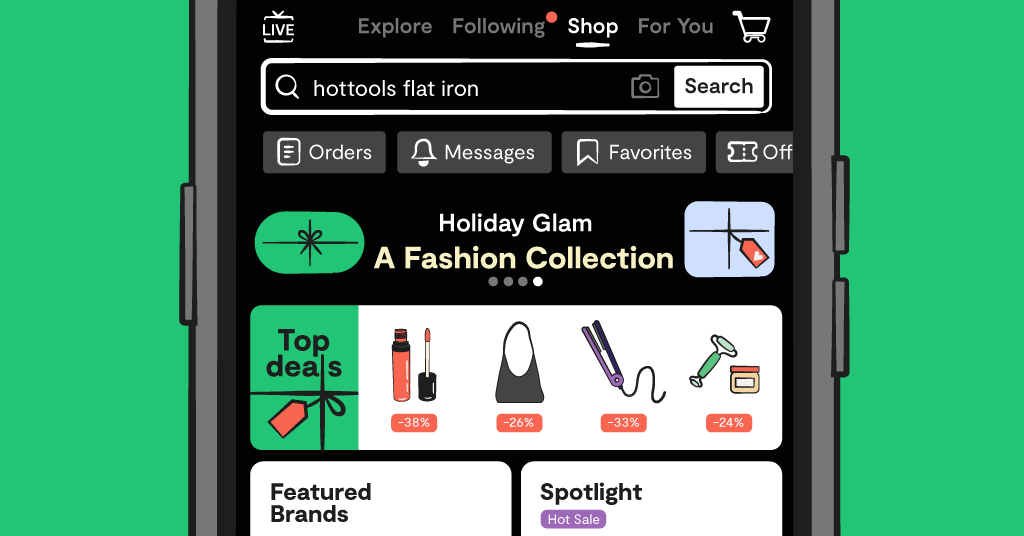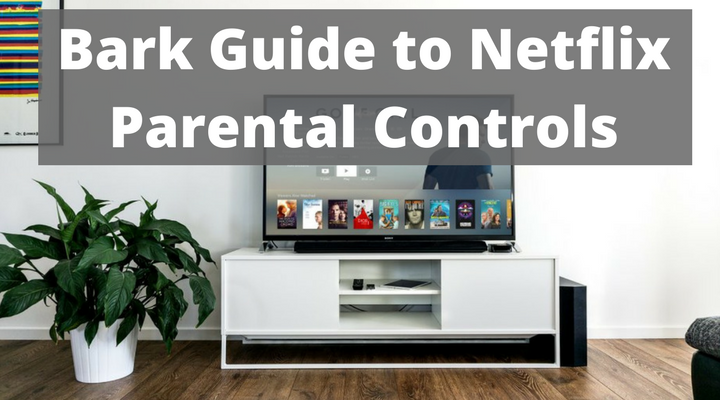
**This blog post was updated on December 6, 2023.**
There’s no doubt that Netflix is one of the most popular streaming services in the United States today. The service includes everything from preschool educational shows to mature adult content. If you’re concerned about the adult content on Netflix, there are Netflix parental controls you can set up.
Understand the Different Ratings
Netflix is good about providing thorough and accurate ratings for all of its programming. Here'a breakdown of all them:
Recommended for kids
- TV-Y: Designed to be appropriate for all children
- TV-Y7: Suitable for ages 7 and up
- G: Suitable for General Audiences
- TV-G: Suitable for General Audiences
- PG: Parental Guidance suggested
- TV-PG: Parental Guidance suggested
Recommended for teens
- PG-13: Parents strongly cautioned. May be inappropriate for ages under 13.
- TV-14: Parents strongly cautioned. May not be suitable for ages under 14.
Recommended for adults
- R: Restricted. May be inappropriate for ages under 17.
- TV-MA: For Mature Audiences
- NC-17: Inappropriate for ages 17 and under
Set a PIN code
You can create custom child profiles for each of your kids, but to prevent them from just watching Netflix on your profile, you'll need to set a PIN code so they can't get in. Make sure you make one that isn't easy to guess or that they already know! Here's how to create a PIN code.
Create Individual Profiles to Keep Everyone Happy
If you have a teen and a toddler, there’s no one parental control setting that is going to satisfy both kids. However, Netflix allows you to set up individual profiles for each of your children so you can set content-appropriate controls based on their ages. You can set up a “little kids” profile for your toddler and a “teens” profile for your teenager. These settings help keep everyone satisfied with age-appropriate media.
Set Up Parental Controls
Netflix gives you a wide array of choices when it comes to parental controls — With Netflix’s parental controls, you can add profiles for everyone in your family — each with different parental control settings to limit what content they can access. It’s best to set up these changes from a computer.
How to Change Your Child's Netflix Account Maturity Level
To change your child's Netflix account maturity level, you'll need to log in via a web browser.
- Log in to your Netflix profile.
- In the top left corner, tap the three lines.
- Tap the three lines at the top right corner.
- Tap Account.
- Scroll all the way down and tap your child's name under Profile & Parental Controls.
- Tap Change under Viewing Restrictions.
- Enter your password, if prompted.
- Select the maturity rating you would like — from TV-Y to TV-MA.
How to View Your Child's Recent Viewing Activity
- Log in to your Netflix profile.
- In the top left corner, tap the three lines.
- Tap the three lines at the top right corner.
- Tap Account.
- Scroll all the way down and tap your child's name under Profile & Parental Controls.
- Tap Change under Viewing Restrictions.
- Enter your password, if prompted.
- Select the maturity rating you would like — from TV-Y to TV-MA.
Read more
Bark helps families manage and protect their children’s digital lives.