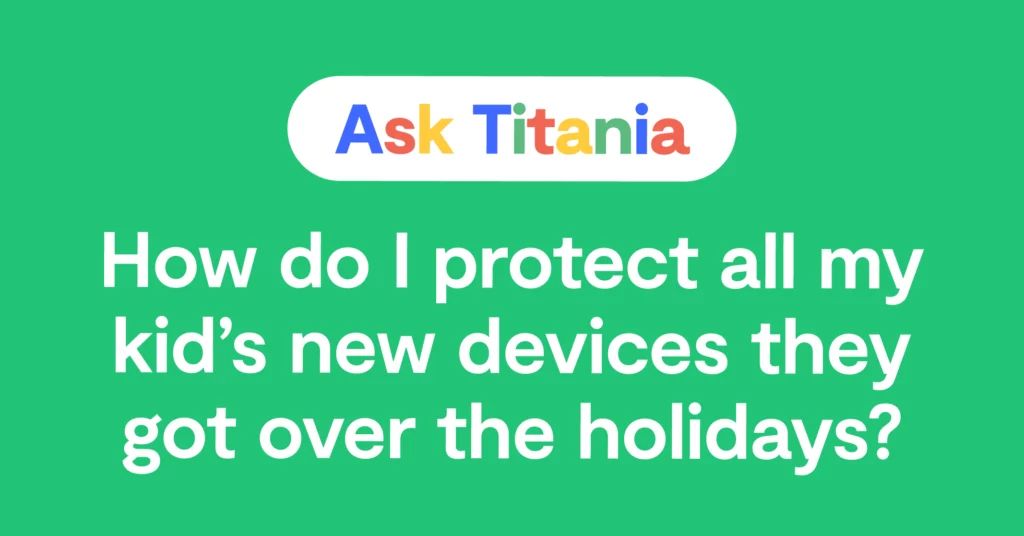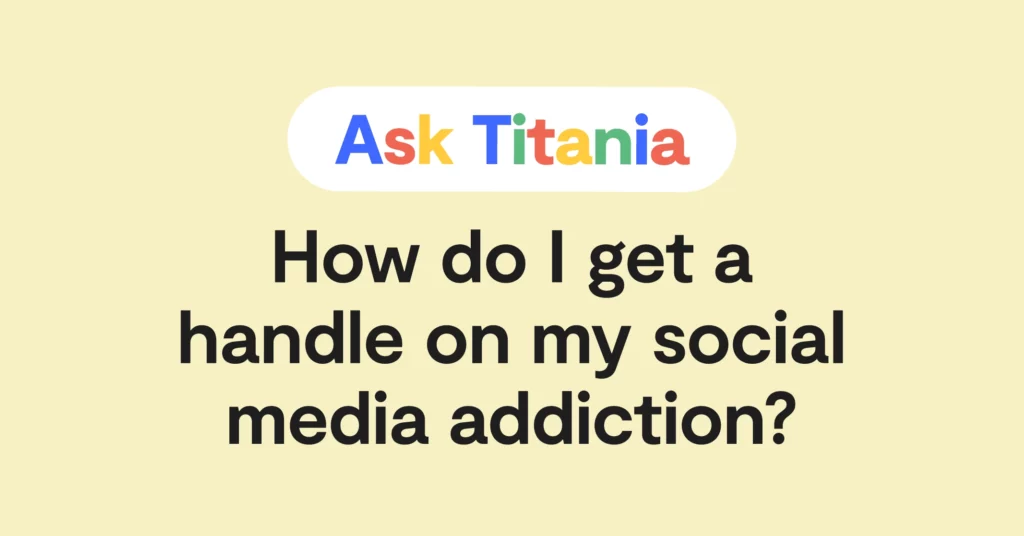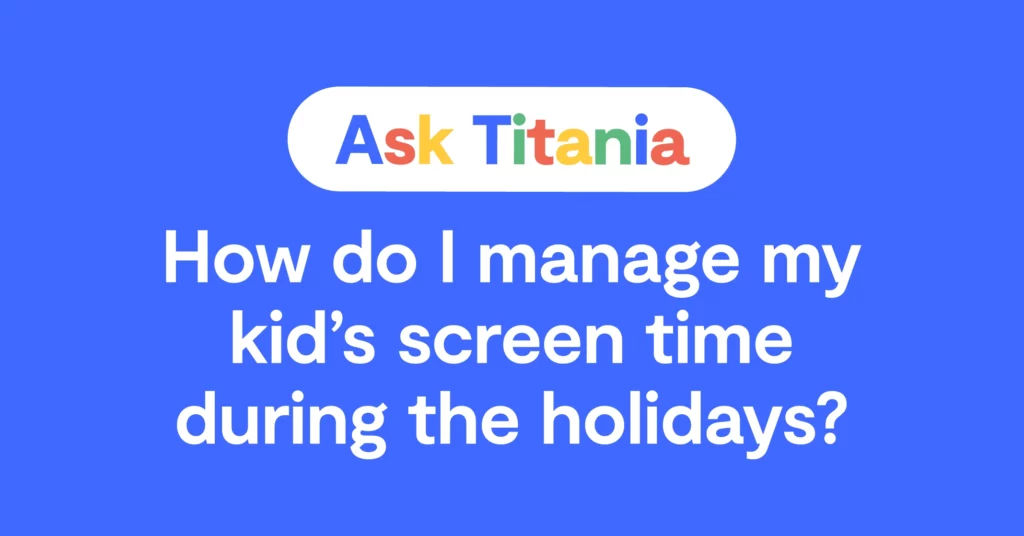Dear Titania,
My 9-year-old daughter had a wonderful holiday season, and received not only an iPad but also a Nintendo Switch. Do you have any advice for how to help protect her as she uses these new digital devices? These are her first gifts that will truly be “hers” if that makes sense. I want to set her up for success as well as make sure I get a little peace of mind.
Signed,
Diving Into Digital Device Safety
Dear Diving Into Digital Device Safety,
Welcome to the club — the “oh my gosh, my kid got all these all gadgets in a flurry of holiday activity and now I have absolutely no idea where to start” club. I’ve been there many times, and you’re definitely joining tens of thousands of other parents this year, as well.
But don’t worry! I’ve got you covered. I’ll walk you through 5 handy steps that will give you everything you need to help protect your daughter on her new devices. And the best part? You can follow these same ones every time she gets a new one in the future!
Step 1: Fill Out a Tech Contract Together
One of the first things you can do with your daughter is sit down and talk about the responsibilities and expectations that come with her shiny new devices. We’ve got an amazing template for this conversation that you can even print out and stick to the fridge when you’re done. Tech contracts set your family up for success by laying down super-important ground rules to follow.
Every family is unique, but some common things to talk about include:
- When devices can be used
- Where phones can be used
- Websites that are off-limits
- Games that can be played
- Apps that can be downloaded / if they can be downloaded
- How you are always a safe place to come to if they feel uncomfortable
Step 2: Check Out the Available Parental Controls on Each Device with Bark’s Tech Guides
This step can sound overwhelming, but I promise it’s not as scary as it sounds. Start with one device — let’s say the Switch — and go from there.
The Switch has built-in parental controls courtesy of Nintendo that you can take advantage of, and we’ve even created an easy-to-understand tech guide that explains to parents how to set them up, all in plain language. Fun fact: Bark and our team of digital experts have made tech guides for nearly every device, app, and game you can think of!
Okay, now for the iPad. If you’re familiar with Apple because you have an iPhone, you may already know about Apple Screen Time. This set of controls lets you block websites and apps, turn off app downloads, and more. Some of these can be super helpful, but keep in mind that we see daily in Parenting in a Tech World, our Facebook group, that kids are constantly finding workarounds to settings — not to mention all of the glitches and errors in Screen Time itself.
Step 3: Get a Bark Home for Screen Time Management and Web Blocking
The Bark Home — a small device that plugs into your home Wi-Fi router — lets you turn off the internet to Wi-Fi devices (like that new Switch and iPad) in your house. This could look like, for example, no YouTube after dinner on the iPad. Or it could look like no MarioKart 8 on the Switch before homework is done. You can get super granular and create the perfect digital schedule to set healthy boundaries when it comes to tech use.
You can also use the Bark Home to block websites and apps on her devices. This is super important because both Switches and iPads can access the internet via web browsers and apps like Netflix and Google Chrome. And where there’s access to the internet, there’s porn, predators, inappropriate content, and so much more. I know that sounds scare-mongery, but it’s so true.
With just a few taps on your phone, you can create a kid-safe internet for your children and block tons of different categories of the bad stuff. And the best part? It won’t apply to your devices, so you don’t have to worry about having Instagram grayed out.
Finally, one of my favorite parts of Bark is the pause-the-internet button. It’s incredible for timeouts when your kid needs a digital break.
Step 4: Download the Bark app on your Daughter’s New iPad
Remember earlier when I said that Apple Screen Time isn’t great? It’s not. That’s why if you give your daughter an iPad, it NEEDS to have Bark’s monitoring installed. When you put Bark on an iPad, it will monitor iMessage (which lets your daughter text other iPads and even iPhones), saved photos and videos, and tons of apps that kids like, including YouTube, GroupMe, and many others.
The Bark app also lets you manage screentime, block websites, and track location wherever your child takes their iPad. There’s no other way to give her iPad a digital safety net that you can really rely on.
Step 5: Learn About All of the Tech Trends and Dangers That Are Out There
As your daughter grows up, you’ll need to keep learning about the latest things she’s into and the new dangers that keep popping up. Fortunately, Bark publishes helpful blog posts, recent app reviews, and even book, movie, and podcast recommendations so you can learn what’s happening online. We’re here to help parents keep up with their kids in an ever-changing digital world
When your daughter is ready (there are some mature themes), watch the free documentary Childhood 2.0 together. Put down your phone, try not to multitask, and really take in everything that’s being presented. This film was made to give a real-life glimpse into the issues facing kids and families in the digital age, and it features real-life teens and parents, along with doctors, psychologists, industry experts, and more.
Finally, make sure you join Parenting in a Tech World, the Facebook group I mentioned earlier. You'll find more than 500,000 parents sharing advice, asking questions, and providing helpful insight into questions I guarantee you’ve thought about at least once — and the ones you haven’t even considered yet.
The TL;DR for my advice is: Start with conversations and a tech contract, then set house-level parental controls with your Wi-Fi. Next, set app- and device-level parental controls. Determine your boundaries (like no devices in bedrooms). Make sure your child always knows they can come to you if they feel uncomfortable about something they’ve seen on the internet. And finally, advocate for what’s best for your daughter — even if that means delaying access. Just because devices were gifted, that doesn’t mean they have to use it immediately.
Good luck with the start of your family’s digital journey!
Read more
Bark helps families manage and protect their children’s digital lives.