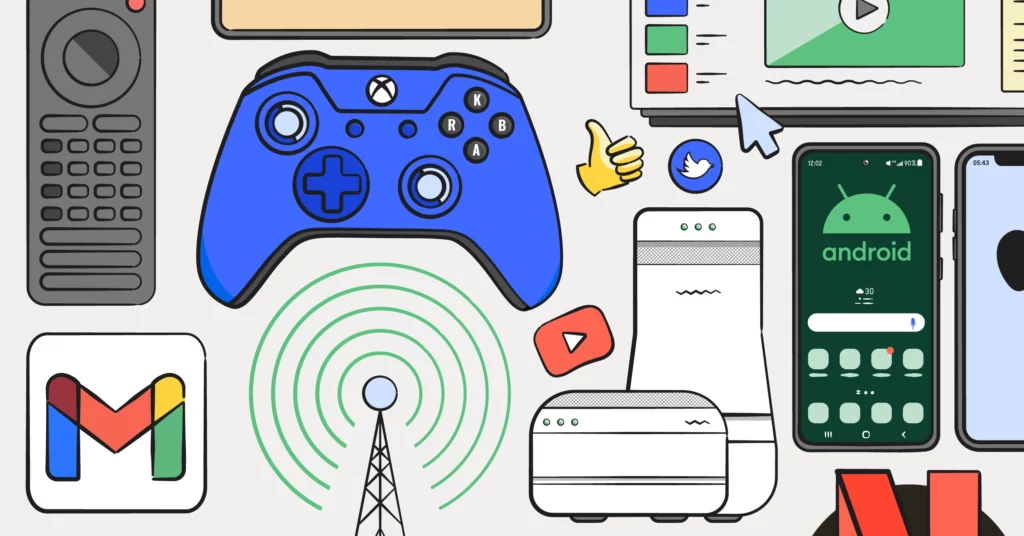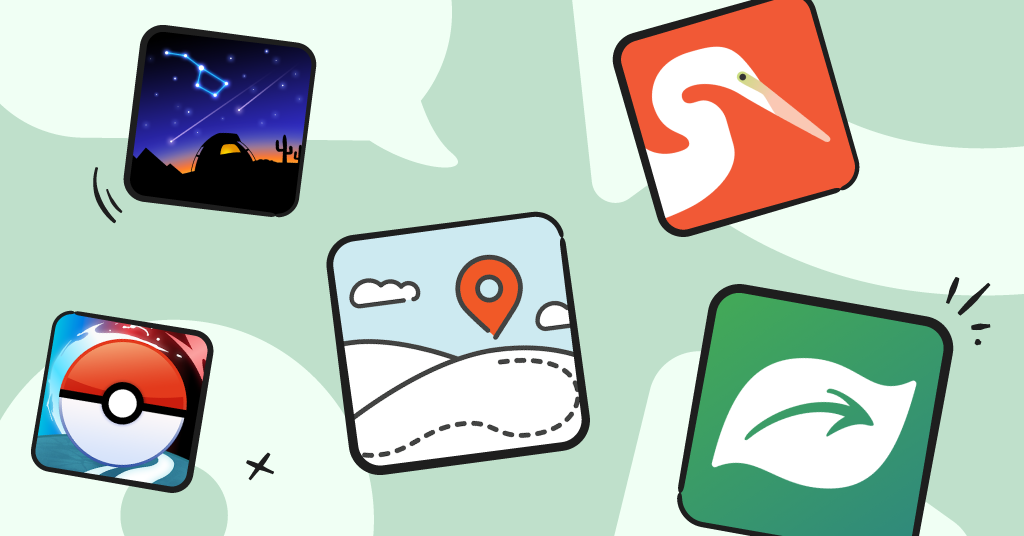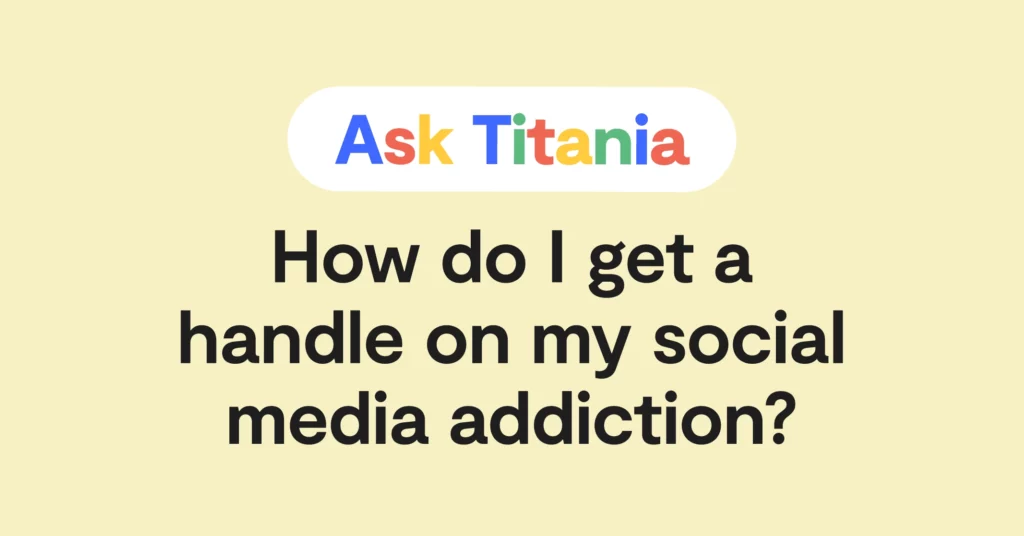**This blog post was updated on March 27, 2024.**
With so many platforms and devices on the market, it’s hard for parents to make sure that their kids are using them safely. Every time a new one comes out, there’s a new set of parental controls that you have to track down. The process is confusing and time-consuming. That’s why Bark has put together this comprehensive guide on how to set up parental controls — covering everything from apps and games to phones and tablets — so you can help keep your kids safe online and in real life.
No more googling “How to restrict Netflix” or chasing down flimsy instruction manuals in junk drawers. This page allows busy parents to save time while feeling peace of mind knowing that their child’s devices and technologies are under control. Click the links below to jump to the categories that apply to you!
- Android
- Browsers
- Cable Providers
- Email Providers
- Gaming
- Internet Providers
- iPhone
- Laptops and Computers
- Smart Home Devices
- Social Media/Apps
- Streaming Services
- Tablets
- Wireless Carriers

Parental Control Guides for Android Devices
Android phones and devices are some of the best on the market, but kids can abuse them just like any other device. From games and in-app purchases to data usage and internet access, children are at risk of racking up a bill and encountering inappropriate content. Fortunately, Androids have parental controls at both the level of the device and the operating system. Parents can also manage their children’s accounts through the Family Link app. And don’t forget that Androids are great for monitoring!
- Google Pixel 2 parental controls
- Google Pixel 3 parental controls
- Google Pixel 4 parental controls
- Google Pixel 5 parental controls
- Google Family Link parental controls
- Samsung Galaxy Note 8 parental controls
- Samsung Galaxy Note 9 parental controls
- Samsung Galaxy Note 10 parental controls
- Samsung Galaxy S8 parental controls
- Samsung Galaxy S9 parental controls
- Samsung Kids Home parental controls
- Palm parental controls
- One Plus parental controls
- Android Kitkat parental controls
- Android Lollipop parental controls
- Android Oreo parental controls
- Android Pie parental controls
- Android 10 parental controls
- Android 11 parental controls
- Android 12 parental controls

Setting Up Parental Controls for Web Browsers
It goes without saying that the internet provides plenty of reasons to celebrate. But it also connects kids with content that may not be age-appropriate. Even worse is the fact that the internet hosts an array of messaging platforms where online predators lurk. That’s why it’s important for parents to secure their web browsers by following the instructions in the relevant parental control guide below
- Chrome parental controls
- Firefox parental controls
- Internet Explorer parental controls
- Safari parental controls

How To Set Up Parental Controls for Cable Providers
We may be living in the golden age of television, but not all programming is suited for young eyes — and that goes for movies as well. With so many channels available today, violence and adult content are easily accessible, even in the more basic cable packages. Setting the parental controls for your cable provider can keep your children from watching movies and TV shows that you’re not comfortable allowing them to see.
- AT&T parental controls
- Charter parental controls
- Cox parental controls
- Dish parental controls
- Google Fiber parental controls
- Spectrum parental controls
- Verizon parental controls
- Xfinity parental controls

Parental Controls for Email Providers
Email accounts are great for productivity and keeping up with friends, but they can also become platforms where inappropriate relationships begin, eventually leading to offline contact. It’s important for parents to know how to limit how their child communicates, as well as prevent them from receiving targeted ads, spam, and other undesirable messages.
- AOL parental controls
- Gmail parental controls
- iCloud parental controls
- Outlook parental controls
- Xfinity/Comcast parental controls
- Yahoo! parental controls

Setting Up Parental Controls for Video Games and Gaming Systems
The jury may still be out on whether or not video games are bad for kids, but that doesn’t mean you shouldn’t exercise discretion over what and how they play. The list below will show you how to set up parental controls for some of the most popular games on the scene. Not sure if one of these games is appropriate for your child? Our friends over at Common Sense Media will walk you through everything you need to know.
- Animal Crossing parental controls
- Call of Duty parental controls
- Clash of Clans parental controls
- EA/Origins parental controls
- Five Nights at Freddy’s parental controls
- Fortnite parental controls
- Mario Kart 8 parental controls
- Minecraft parental controls
- Nintendo 3DS parental controls
- Nintendo Switch parental controls
- Oculus parental controls
- PS4 parental controls
- PS5 parental controls
- Pubg parental controls
- Roblox parental controls
- Stardew Valley parental controls
- Steam parental controls
- World of Warcraft parental controls
- Xbox 360 parental controls
- Xbox One parental controls
- Xbox X parental controls

Parental Controls for Internet Providers
You may have already set up parental controls on your internet browser, but have you set them up with your service provider? You might be surprised by everything you can do. From device pausing and screen time limits to full activity reports, your control settings can help you manage the safety and security of your household as they navigate the online world. Click on the relevant parental control guide below!
- AT&T parental controls
- Charter parental controls
- Cox parental controls
- Dish parental controls
- Google Fiber parental controls
- Spectrum parental controls
- Verizon parental controls
- Xfinity Comcast parental controls

Parental Controls for iPhones/iPad/iPod
Apple devices have lots of ways for parents to control safety, privacy, and other types of settings. Similar to the Family Link app found on Android phones, Apple offers Family Sharing that affords parents the ability to manage their children’s accounts. Software updates roll out quickly though, and we always advise parents to install the latest version so they can keep up with all the new features.
- iPhone 5c parental controls
- iPhone 5S parental controls
- iPhone 6 parental controls
- iPhone 6S parental controls
- iPhone 7 parental controls
- iPhone 8 parental controls
- iPhone SE parental controls
- iPhone X parental controls
- iPhone 11 parental controls
- iPhone 12 parental controls
- iPad parental controls
- iPod Touch parental controls
- Apple Screen Time parental controls

Parental Controls for Laptops and Computers
For all the concern about smartphones, it’s easy to forget that laptops and computers are also staples of a child’s technology collection. No matter the brand or operating system, there are all kinds of ways that kids can get themselves into trouble on these devices. Taking advantage of the available parental controls can help block access to inappropriate games and websites, secure the privacy settings, and more!
- Chromebook parental controls
- Windows 7 parental controls
- Windows 10 parental controls
- Windows Vista parental controls
- MacOS Catalina parental controls
- MacOS Mojave parental controls
- MacOS High Sierra parental controls
- MacOS Big Sur parental controls

Parental Controls for Smart Home Devices
Smart home devices are like tiny personal assistants always waiting in the wings to play our favorite music, tell us about the weather, and remind us of upcoming events. But for all their practical applications, there are plenty of ways that kids can use them inappropriately. From blocking access to explicit content to preventing kids from buying four pounds of cookies and a dollhouse, you’ll want to make sure to take a look at the parental control guide for your own device.
- Amazon Echo parental controls
- Apple Homepod parental controls
- Google Home parental controls
- Google Nest parental controls

Parental Controls for Social Media and Apps
Social media platforms have taken the world by storm, and so too have stories of users having terrible experiences. Cyberbullies assail their victims around the clock, predators groom children in chatrooms, and nefarious corporations exploit personal information for financial and political gain. It’s important for parents to make sure that the safety and privacy of their children are protected through the available parental controls. Visit our friends at Common Sense Media and Protect Young Eyes to learn more about the apps your child is using.
- ASKfm parental controls
- Discord parental controls
- Facebook parental controls
- GroupMe parental controls
- Houseparty parental controls
- Instagram parental controls
- Kik parental controls
- LiveMe parental controls
- Marco Polo parental controls
- Messenger Kids parental controls
- Pinterest parental controls
- Reddit parental controls
- Snapchat parental controls
- Spotify parental controls
- TikTok parental controls
- Twitch parental controls
- VSCO parental controls
- WhatsApp parental controls
- YouTube parental controls

Setting Up Parental Controls for Streaming Services
Setting parental controls on streaming services can go a long way toward keeping your kid from watching inappropriate movies and TV shows. These settings can allow parents to block certain programs by rating or category, check on the recent activity, and more. Some parents might not mind their child binge-watching Orange is the New Black, for example, but that might not be appropriate in other households.
- Amazon Fire Stick parental controls
- Amazon Prime parental controls
- Apple TV parental controls
- Disney Plus parental controls
- Hulu parental controls
- Netflix parental controls
- Paramount Plus parental controls
- Roku parental controls

Parental Controls for Tablets
Tablets can have many of the same features and functionalities as phones and laptops, so it’s important for families to make sure that they’ve taken advantage of all of the available parental controls settings. From curfews and purchase restrictions to screen time limits and web filtering, these instructions will help you keep your kids safe on their tablets.

Parental Controls for Wireless Carriers
Wireless carriers have some pretty robust parental control settings that families can use to secure their kids’ devices. Many of the controls are similar to what you’ll find at the level of the device or operating system, but don’t sleep on the extras like location tracking, call/text limits, or even pausing the internet!
- AT&T parental controls
- Google Fi parental controls
- Sprint parental controls
- T-Mobile parental controls
- Verizon parental controls
Safety Beyond This Parental Control Guide
This ultimate parental control guide can give your family amazing protection against all kinds of issues, but these settings are mostly preventative — there are still plenty of ways that kids can get into trouble that can’t be managed with the flip of a switch. Even when they’re not actively seeking it out, they can encounter a worrying amount of problematic content and communications. This is why content monitoring is another important tool for your digital parenting kit.
For ultimate peace of mind when it comes to your kid's tech, consider the Bark Phone which has parental controls built-in to the device. With AI-powered content monitoring and robust screen time features, it puts you back in the driver's seat of your child's online safety. Check out the Bark Phone for your kid today.
Read more
Bark helps families manage and protect their children’s digital lives.