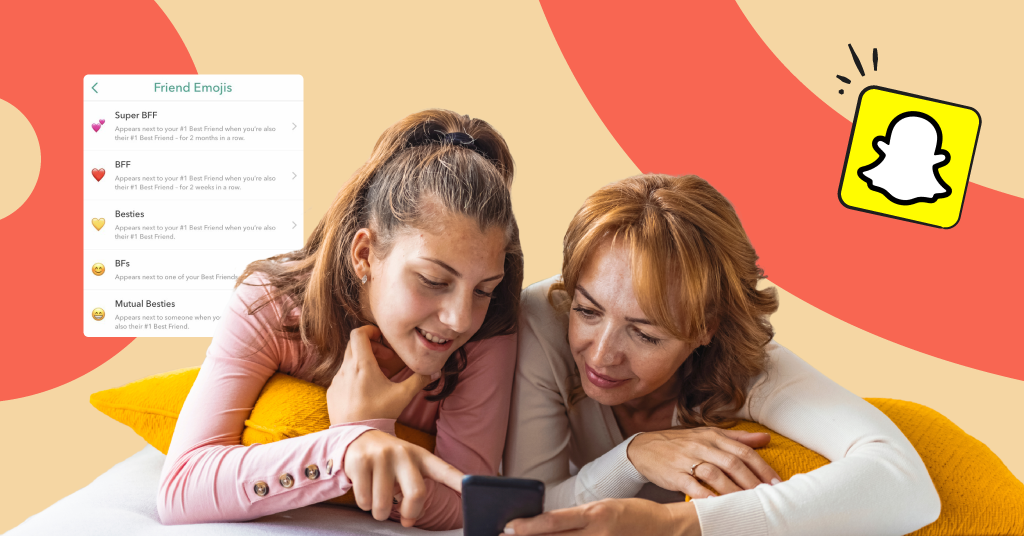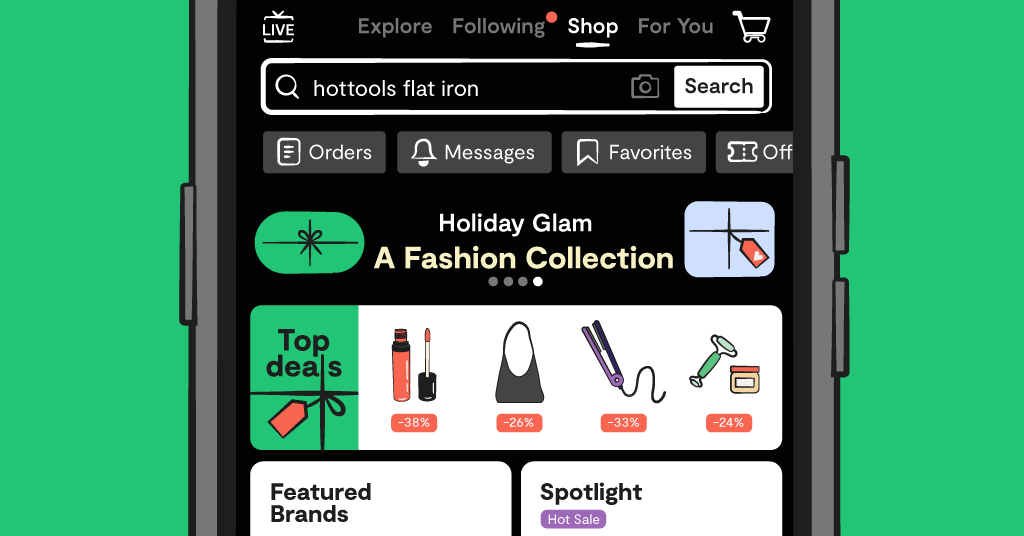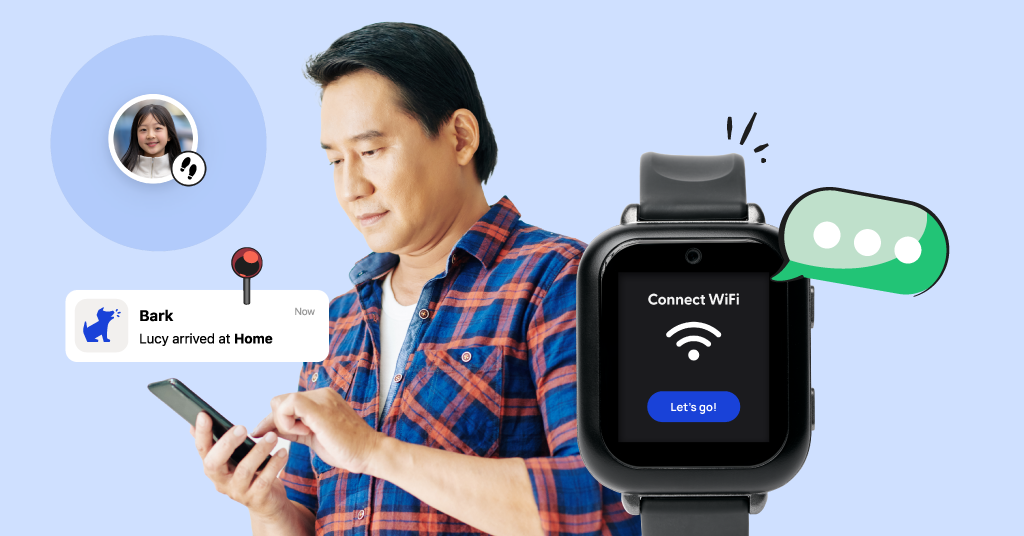Snapchat has been a long-time favorite for Gen Z (and now Gen Alpha!) and as they’re constantly adding new features, that doesn’t seem to be changing anytime soon. Instead of banning it completely, many parents have found themselves trying to understand Snapchat and its dangers. It’s a “know thy enemy” stance, which we fully support! The more parents know about the internet, the more prepared they are to help protect their kids.
Consider this parent’s guide to Snapchat as your starting point for answering the question “What exactly are kids doing on Snapchat?” The app has come a long way from when it was just an instant photo messenger. So we’re going to take a step back and explain all its various features. This post won’t go into much detail about the dangers that kids can face, but you can easily find that on our blog!
Get the Lay of the Land
First, let’s start with an overview of the bigger features and where you’ll find them on Snapchat.
If you pull up the app on your phone, it’ll open up to the camera. This is Snapchat’s first and main attraction, where you can take a photo or video to instantly send to your friends. You can also play around with tons of filters. This screen is also where you can access Memories by tapping the photo icon in the bottom right corner. Any photo or video saved on Snapchat will be collected here.
Then, if you swipe your screen to the right, you’ll see a list of your friends and group chats. If you tap on a name, this will take you to the chat where you can send texts. If you double-tap a name, this will take you back to the camera screen to send a photo or video to that person.
Swipe right one more time, and this takes you to the Snap Map, where you can see the location of your friends and post to a public story based on your location.
From the camera screen, if you swipe left instead, you’ll see the Stories page. Here you can post photos or videos that only stay up for 24 hours at a time. You can have public stories (where all your friends can see what you put on your story) or private stories where only select friends can see what you post.
If you scroll below stories, you’ll find the Discover page, which is Snapchat’s public feed for celebrities, brands, and publications. You’ll see vlog-like content from prominent YouTubers as well as interview clips from Vanity Fair, Wired, and more.
Swipe left one more time, and you’ll see the Spotlight page, which works similarly to Instagram reels or TikTok’s for you page. They’re short video clips from other Snapchat users and just as any good social media algorithm works, the most popular ones will float to the top.
What to Look For: A Parent’s Guide to Snapchat
Decoding Snapchat icons
When you swipe to see your list of friends, you’ll notice there are little icons under each name. These indicate whether or not the latest message with that person was delivered and/or opened. The symbols are slightly different depending on if it’s a chat, photo, or video. But if the message was sent by you, it will be a sideways triangle. If the message was sent by the other person, it will be a square. When the triangle or square is filled in, it was delivered but not opened. If the shape is not filled in, it was opened. Simple enough, right?
What is a Snapchat streak?
A streak is simply the number of days you message someone on Snapchat in a row. Snapchat will keep count of this with a little number next to the person’s name. Kids can get quite serious about this, having streaks in the hundreds with their closest friends.
Streaks are also connected to Snapchat’s Best Friends feature. The people you Snapchat the most will show up on your Best Friends list, denoted with a specific emoji next to their name. The friends who make your list will know that they’re on it, but they won’t be able to see your full list.
Parents might get confused about the specific Snapchat emoji meanings, but you can customize what emojis each friend gets in Settings, so it’s different for every user. Here are the “types” of friends you can have on Snapchat with an accompanying emoji:
- Super BFF: When your #1 Best Friend also has you as their #1 Best Friend for two months straight.
- BFF: When your #1 Best Friend also has you as their #1 Best Friend for two weeks straight.
- Besties: When your #1 Best Friend also has you as their #1 Best Friend.
- BFs: (Stands for Best Friends) Someone you Snapchat a lot other than your #1 Best Friend.
- Mutual Besties: When you share the same #1 Best Friend.
- Mutual BFs: When you both share someone on your Best Friends list.
How do stories work on Snapchat?
Everyone on Snapchat can post a story, which is just a photo or video that only lasts for 24 hours. It’s just like Instagram. You can post a story for all your friends on Snapchat to see, or create a private story so for only select people.
You can also post a public story — but this is only for users 18 and older. These stories can be seen by people who follow you but are not necessarily people you’re friends with. In other words, public stories are for people wanting to create content on Snapchat and gain a following, not just share personal moments with friends.
Snapchat’s My AI feature
Found in the Chat section, you can chat with Snapchat’s built-in AI bot about anything and everything. It works similarly to ChatGPT and it’s been known to sometimes give kids inappropriate or even harmful answers to their questions.
Extra features in Memories
Aside from storing your saved Snaps, this section has a couple of extra features. There’s actually a second AI feature in the Memories section called Dreams. You can upload a handful of selfies and the AI will generate a series of images based on a theme or pack you select. This is anything from Victorian vibes to classic Hollywood. To fully utilize this feature, you have to upgrade to Snapchat Plus, but you get a trial with a one-time free pack before forking over a monthly payment.
The second and more concerning feature within Memories is My Eyes Only. Here, you can save photos and videos and lock them away with a passcode. So even if someone has your device and Snapchat account, they can’t see this saved collection without the code. This creates a privacy concern, especially if kids try to use it to hide inappropriate or harmful content from parents.
Keeping Kids Safer on Snapchat With Bark
We hope this parent’s guide to Snapchat has helped you understand what kids actually do on Snapchat. But you may feel a bit overwhelmed about keeping your child safer on this app. So we want you to know that Bark has powerful parental controls that can give you peace of mind with popular apps like this one.
On Androids and the Bark Phone, Bark can help you monitor content in Snapchat’s text messages, AI chats, and searches. You’ll be sent an alert almost instantaneously if any inappropriate content is found.
Bark can also help with blocking Snapchat on all devices so that it’s not a distraction during school or other important hours of the day. Or Bark can ensure Snapchat is blocked from your child’s phone completely if you don’t feel it’s appropriate for them.
Try Bark with our free, 7-day trial and see how it can help you protect your child’s digital world.
Read more
Bark helps families manage and protect their children’s digital lives.