Bark for Chromebooks: Installing Bark Premium
Monitor website visits and searches as well as saved photos and videos (on supported Chromebooks). Check out our in-depth help article for step-by-step instructions with screen shots. Learn how to install Bark for Chromebooks.
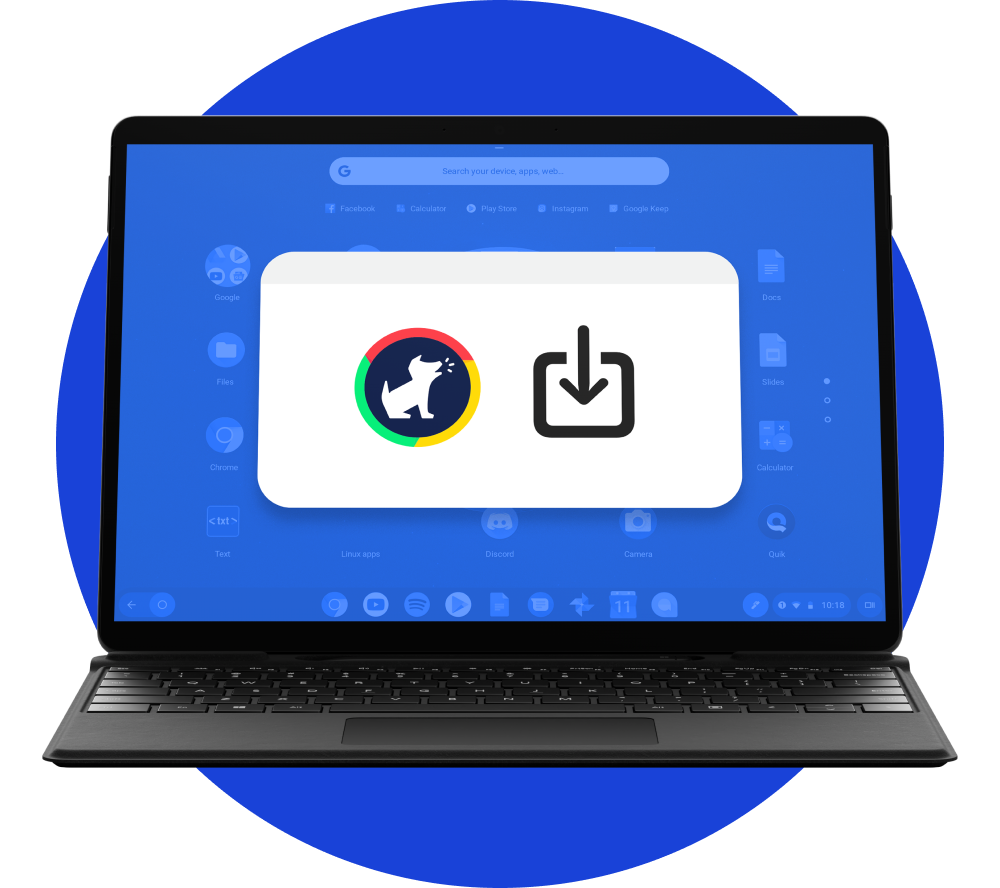
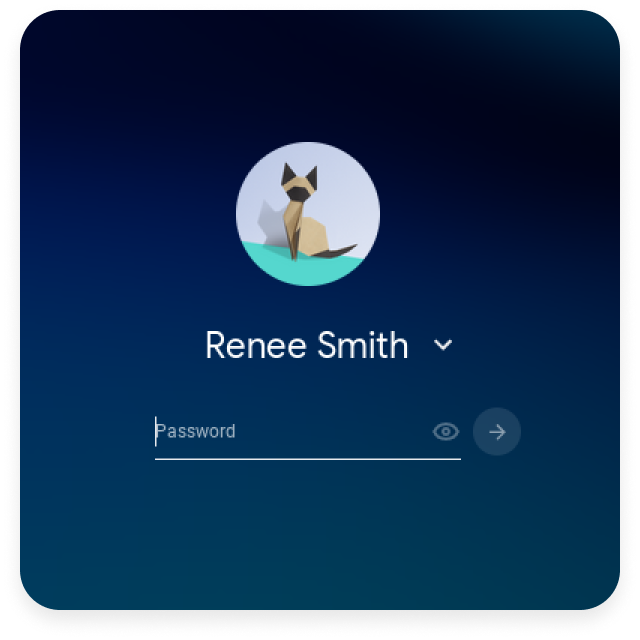
STEP 1
Sign in With Your Child's Email Address
From your child’s Chromebook, sign in with your child’s email address. Make sure you’ve connected their email address to Bark first for monitoring.
STEP 2
Install the Bark for Chrome Extension
Open the Chrome Web Store to search for and install the Bark for Chrome extension so you can monitor the websites your child visits and searches for.
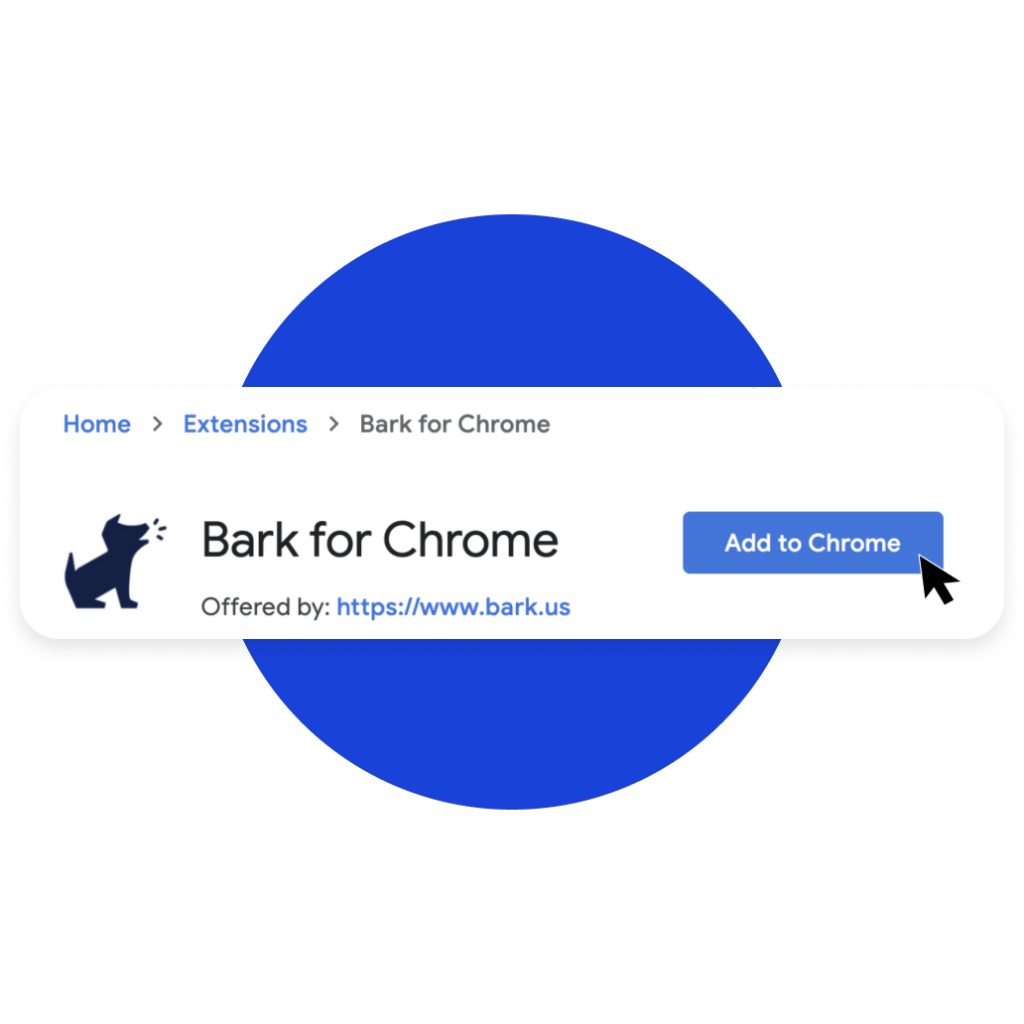
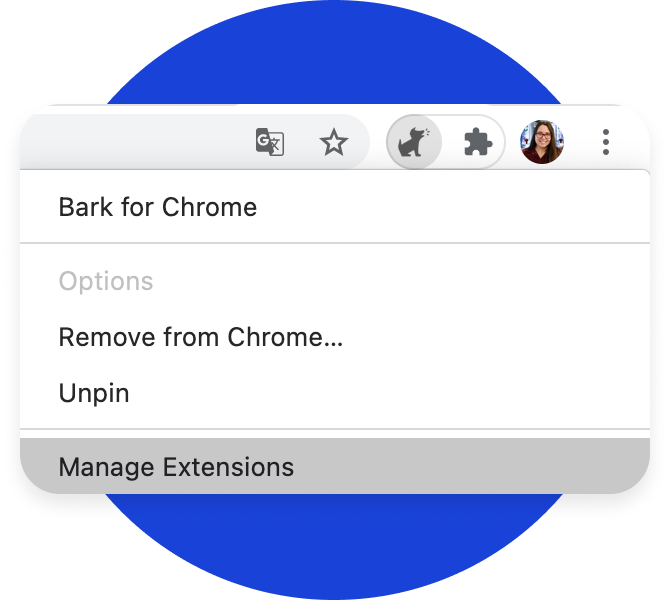
STEP 3
Allow In Incognito
To monitor websites your child may visit in incognito mode, click on the extension > select Manage Extension > and toggle on Allow in incognito.
STEP 4
Add Additional Email Addresses
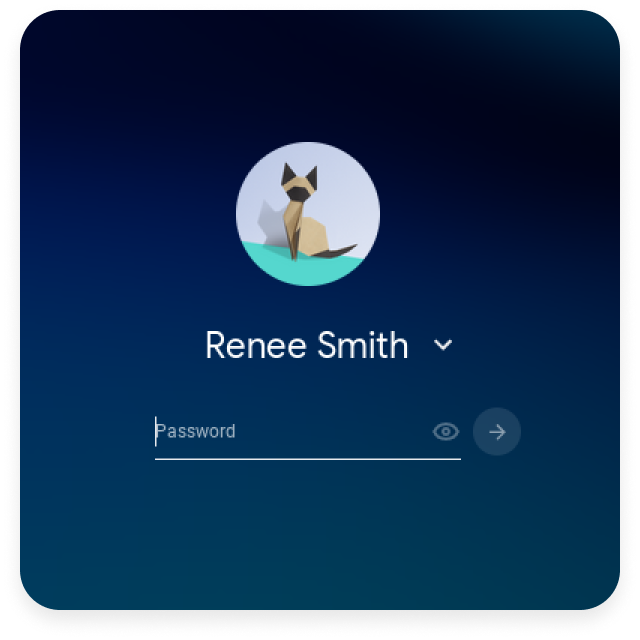
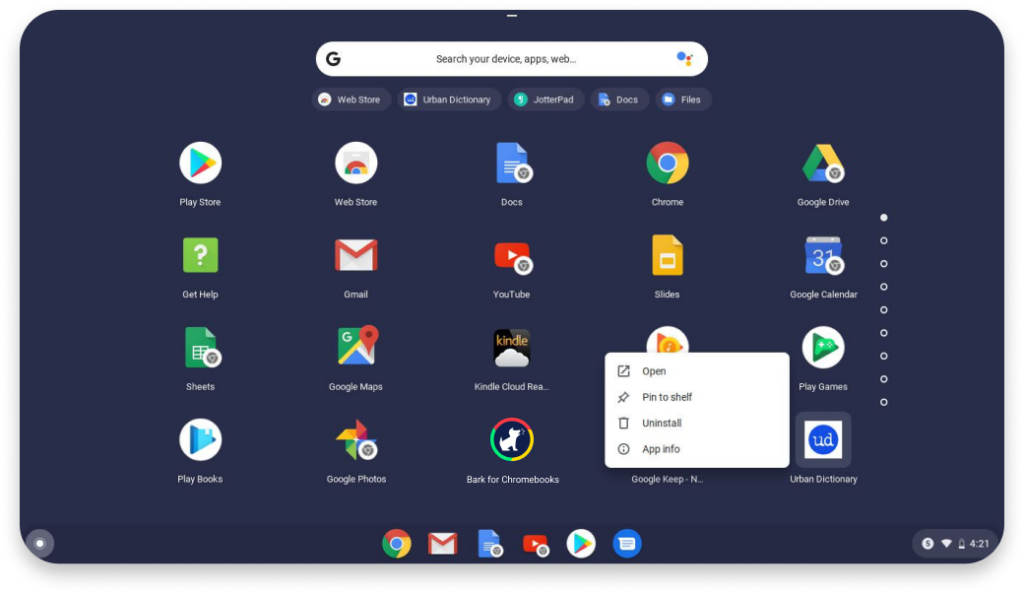
STEP 5
Install the Bark for Chromebooks App
Monitor photos and videos saved to your kid’s Chromebook and filter their Chrome browsing with the Bark for Chromebooks app available on Google Play.
Note: If the Chromebook doesn’t support this app, you won’t be able to monitor saved photos and videos. Fortunately, you are still able to monitor Chrome browsing for inappropriate content with the Bark for Chrome extensions installed previously. You can also set up filtering of any internet-connected device (like smart TVs, gaming consoles, etc) with Bark Home.

