The Best Parental Controls for Androids
Looking for parental controls for Android devices to help keep your kid safe online? Bark’s comprehensive features will help you monitor content, block websites, set screen time limits, and enable location sharing! Keep reading to learn how Bark’s parental controls Android app can help.

Featured On:






























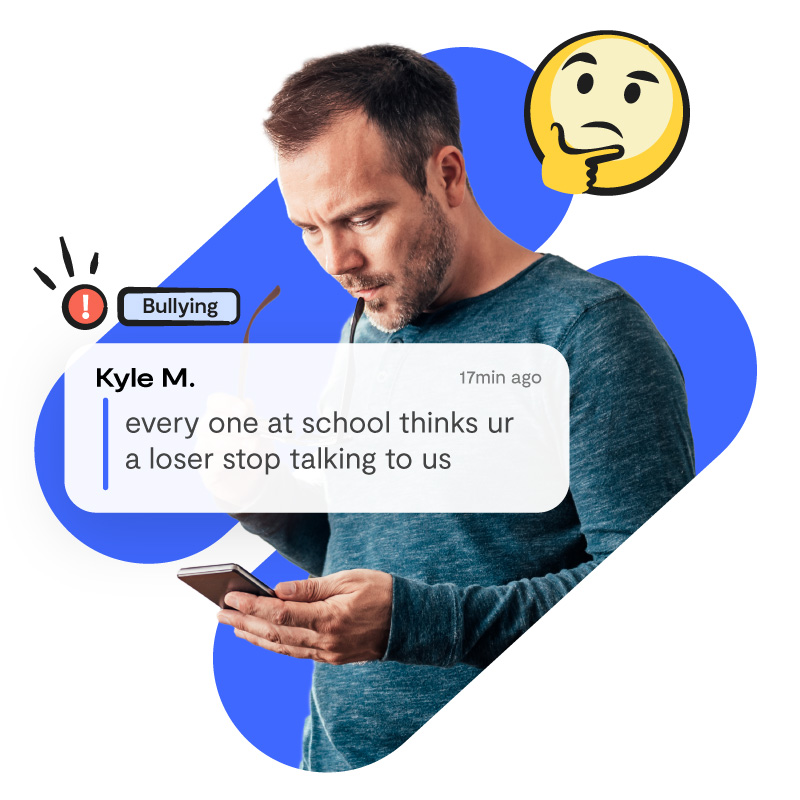
Content Monitoring
Bark’s content monitoring parental controls for Android let you:
- Receive alerts if your child encounters porn, cyberbullying, drugs, online predators, and more
- Get key insights into your child’s online world so you can support them as they navigate technology
- Be alerted about inappropriate emojis and slang terms your kid uses
- Much more!
App & Website Blocking
Bark’s web blocking parental controls for Android allow you to:
- Block specific websites and apps (like Pornhub.com or Discord)
- Block entire categories of websites and apps (like sexual content or gaming)
- See which blocked sites your child has attempted to access
- Customize when apps and sites are blocked when with screen time schedules
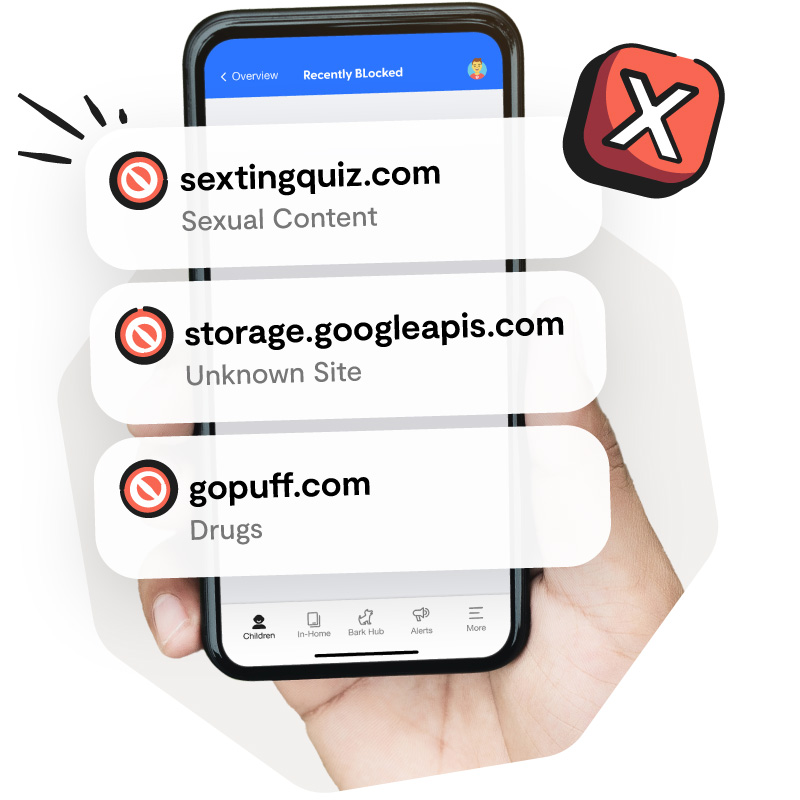
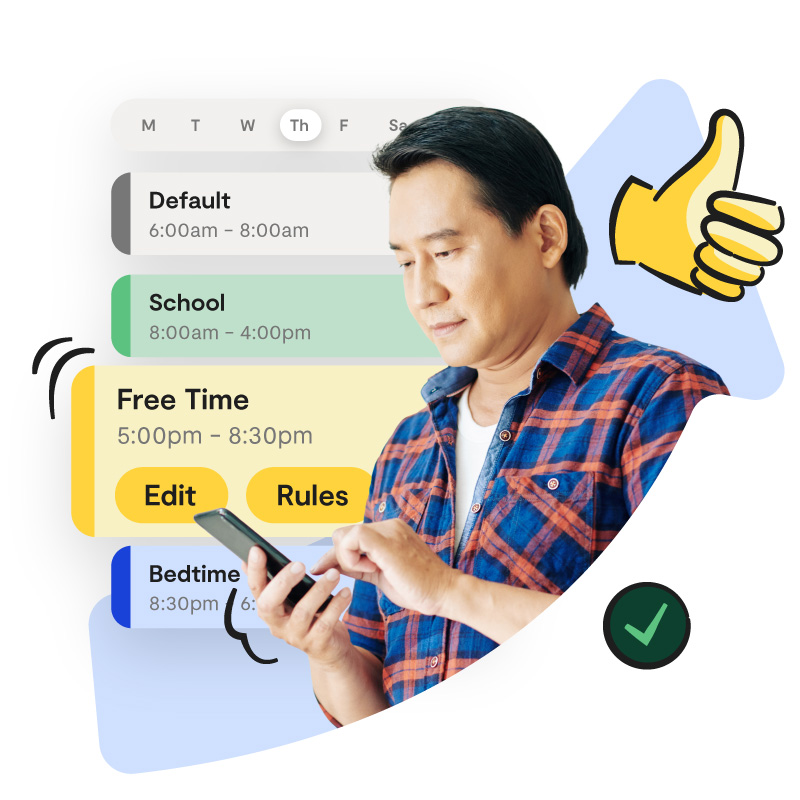
Customizable Screen Time Rules
As most parents know, the same screen time rules don’t always work for different kids. That’s why we really lean into the amount of customization you can do with our screen time rules with Bark’s parental controls for Android. Adjust what your child can use and when based on their schedule, maturity, and needs.
Location Sharing
You’re busy! You probably don’t have a whole lot of extra time to watch your kid move in real time on a map.
With location alerts, we make sure you have the most important information about your child’s location so you can keep them safe while they’re on the move.
This feature in Bark’s parental controls for Android toolbox notifies you when your child arrives at or leaves a set location!
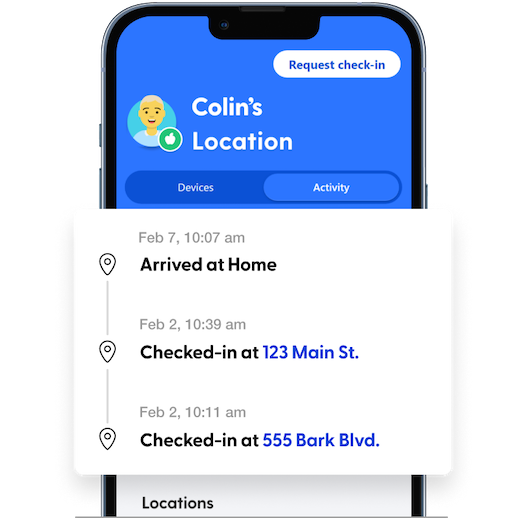
What Parents Are Saying
Our Products & Prices
Bark Premium
Our comprehensive parental intelligence solution.
- Manage screen time
- Filter which websites your kids can visit
- Keep up with kids with location alerts and check-ins
- Monitor texts, email, YouTube, and 30+ apps and platforms
- Get alerts for issues like cyberbullying, online predators, suicidal ideation, and more
Bark Jr
Our entry-level product is perfect for younger kids.
- Manage screen time
- Filter which websites your kids can visit
- Keep up with kids with location alerts and check-ins
- Monitor texts, email, YouTube, and 30+ apps and platforms
- Get alerts for issues like cyberbullying, online predators, suicidal ideation, and more
The Recognized Leader in Parental Controls for Android Devices
Forbes, The Wall Street Journal, Good Morning America, and countless others have featured our groundbreaking parental controls Android app.



