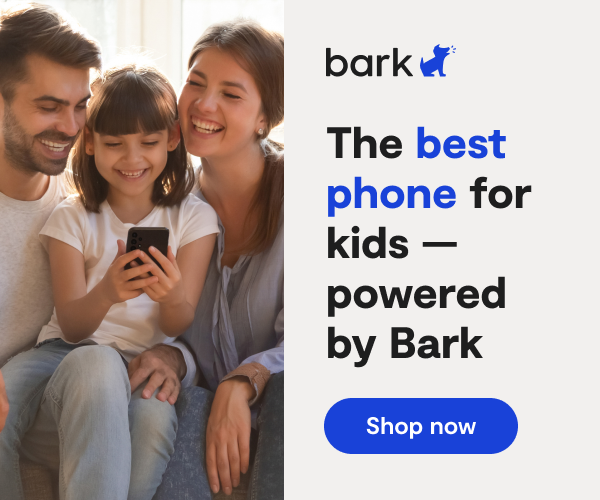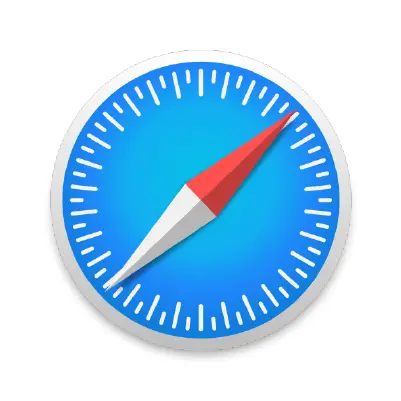
How To Set Up Safari Parental Controls
Learn how to set Safari parental controls and make your child's browser safer.
Safari is the internet browser that comes with all Apple computers. You'll need to enable Apple Screen Time on your child's device first before you can set parental controls on it. Explore how Safari parental controls can help protect your children online.
Continue reading to learn how to set up parental controls on Safari.
How to Set Parental Controls on Safari
You can automatically filter website content to limit access to adult content in Safari and other apps on your kid's device. You can also add specific websites to an approved or blocked list, or you can limit access to only approved websites.
- Go to Settings and tap Screen Time.
- Tap Content & Privacy Restrictions and enter your Screen Time passcode.
- Tap Content Restrictions, then tap Web Content.
- Choose Unrestricted Access, Limit Adult Websites, or Allowed Websites.
- Depending on the access you allow, you might need to add information, like the website that you want to restrict.
More guides
How to Set Up Nintendo Switch 2 Parental Controls
Since its debut with the NES in 1985, Nintendo has provided quality content and captivating ...
Read guideHow to Set Up Parental Controls on the Bark Watch
The Bark Watch comes with Bark’s monitoring built in, so it automatically monitors your child’s ...
Read guideHow to Set Up Parental Controls on a Bark Phone
The Bark Phone comes with Bark’s award-winning parental controls built right in, giving families the ...
Read guide