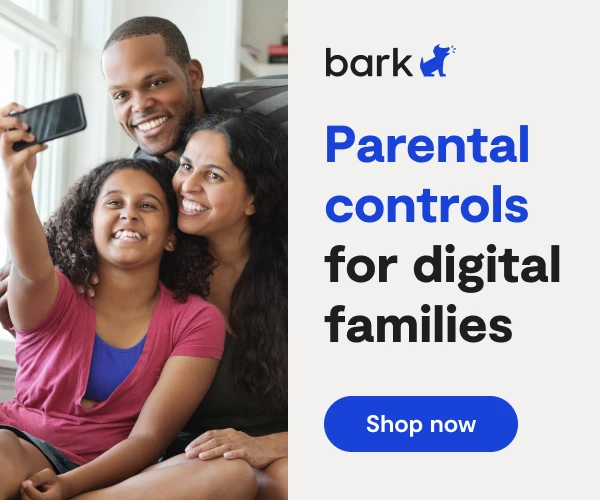How to Set Up Meta Quest Parental Controls
**Please note: This tech guide was updated on September 12, 2024.**
If your child is into VR (virtual reality), odds are they’ve asked you about a Meta Quest — or you may have already gotten them one! If so, you’ve probably scoured the internet looking for info on Meta Quest parental controls. Initially, there were essentially zero controls available to parents. But they’ve slowly added some settings to help parents manage their child’s online activity with Meta Quest.
What Exactly is Meta Quest?
Meta Quest is Meta’s (formerly Facebook) virtual reality headset line. It was originally called Ocuclus until Meta acquired it in 2014. Their line of headsets consists of:
- Meta Quest
- Meta Quest 2
- Meta Quest 3
The device fits snugly over your head and projects images that create the illusion of 3-D immersion in video games. It comes with hand-held controls that allow you to maneuver and navigate through the virtual world.
The idea of VR can be intimidating but think of the headset kind of like an external screen that just sits very close to your eyes. You can play games in VR, of course, but you can also just view regular 2-D images, like movies and websites on the headset, as well.
The Dangers of Meta Quest
When your kid isn’t playing immersive video games, Meta Quest also allows them to browse the internet and scroll social media on the headset. This means all of the usual dangers of social media and web browsing are now on the table — from porn websites and explicit videos on YouTube to cyberbullying and DMs from strangers on Instagram.
In addition to a web browser, kids can also encounter potential predators through Meta Quest. Meta recently updated their controls to include a contact approval feature for child accounts, however, this only goes so far. Kids can still interact with unapproved contacts within certain apps that have messaging features. So the risk of a predator having access to your child remains, even when using Meta's controls.
How to Set Up Meta Quest Parental Controls
Meta Quest has two types of parental control accounts — one for pre-teens (ages 10–12) and one for teens (13–17). The pre-teen account is parent-managed and requires a parent to set it up. The teen account is a supervision account and the teens have to accept an invite (or send an invitation to the parent) to set up controls.
Please note: both the parent and the child (pre-teen and teen) are required to have a Meta account to use Meta Quest’s parental controls.
What parents can do with a pre-teen account
- Parents can set time limits.
- Meta automatically blocks ads.
- Meta only recommends games and apps appropriate for pre-teens.
- Parents must approve access to new app downloads
- Parents must individually approve each user their child can follow and interact with on Quest.
How to set up a parent-managed pre-teen account
- In your Meta account, go to Family Center
- Under Set up parental supervision, select Add family member
- Select the option for ages 10-12
- Follow the on-screen instructions to set up a Meta account for your child
- Use Family Center to set up screen time rules, manage app access, and adjust privacy settings.
What parents can do with a supervised teen account
While parents have some control with a supervised account for their account, there are two things Meta clearly states parents can’t do: parents cannot change the way teens appears in VR and parents cannot delete the teen’s account or change the password — only teens can do this.
- Parents can set time limits.
- Meta only recommends games and apps appropriate for teens.
- Parents can be notified of the apps their teen buys or downloads.
- Parents can block individual apps in the Meta Quest Store.
- Parents can view who their teen is interacting with on Quest.
More guides
How to Set Up Nintendo Switch 2 Parental Controls
Since its debut with the NES in 1985, Nintendo has provided quality content and captivating ...
Read guideHow to Set Up Parental Controls on the Bark Watch
The Bark Watch comes with Bark’s monitoring built in, so it automatically monitors your child’s ...
Read guideHow to Set Up Parental Controls on a Bark Phone
The Bark Phone comes with Bark’s award-winning parental controls built right in, giving families the ...
Read guide