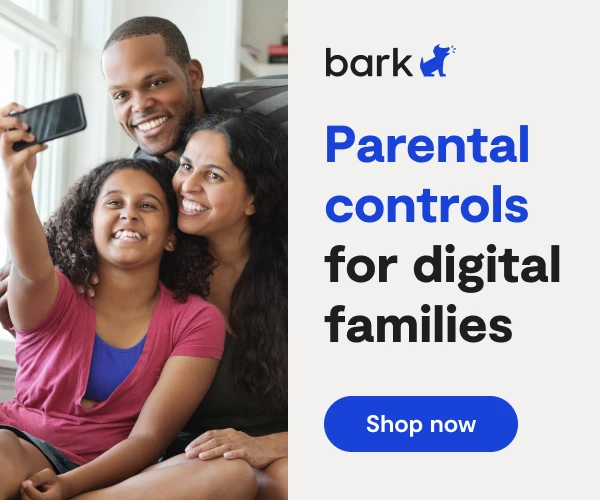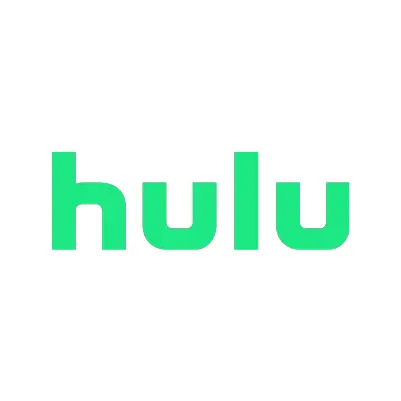
How To Set Up Hulu Parental Controls
**This tech guide was updated on May 31, 2024.**
Hulu is a subscription-based service that streams movies and TV shows. Hulu can be accessed through devices such as Roku boxes, gaming consoles, Apple TVs, and Amazon Fire products, or online through web browsers. It’s also available as an app download for smartphones and tablets for use on the go.
Setting Up Hulu Parental Controls
As the primary Hulu account management holder, you have the option to control viewing on your account by creating individual profiles for everyone who will be using the account, or by adjusting the age setting for the account as a whole. Hulu parental controls allow you to customize the viewing experience for each user.
Mature content is automatically restricted based on the age associated with the individual Hulu profile. Children under the age of 13 will not be able to watch any R-rated films, or shows rated TV-MA from their individual profile. However, if you set up a profile for a child 13 or above and do not opt for a Kids profile, your child will be able to access any content on Hulu, including mature content such as R-rated films and shows rated TV-MA.
To enable these restrictions, you must either create a new individual profile or contact Hulu to adjust the age setting for the entire account. Contacting Hulu for an age setting adjustment will block mature content for all profiles on the account. By utilizing Hulu parental controls, you can ensure that age-appropriate content is accessible to your children.
How to create a profile for your child
- Log in to Hulu from a computer.
- Click + Add Profile on the Who’s Watching screen.
- On the next screen, provide a profile name and toggle on the Kids feature to automatically provide only kid-friendly programming. Then, click Create Profile.
- Alternatively, you can leave the Kids switch toggled off and provide your child’s birthdate and gender.
- Fill in the appropriate information, check the box to indicate parental permission, and click Create Profile.
How do I enable, disable, or change my PIN?
Turn on PIN protection through your Profile settings.
- Head over to Hulu.com and hover over your Profile icon, then select Manage Profiles
- Choose from:
- Turn on PIN Protection to enable
- Turn off PIN Protection to disable
- Manage PIN to change PIN
- Enter your password
- If you’d like to change your PIN, enter your new PIN and select Save Changes
Your password will be required if you choose to change your PIN or disable it in the future. Once the PIN is created, it will be needed to switch to all non-Kids profiles.
More guides
How to Set Up Nintendo Switch 2 Parental Controls
Since its debut with the NES in 1985, Nintendo has provided quality content and captivating ...
Read guideHow to Set Up Parental Controls on the Bark Watch
The Bark Watch comes with Bark’s monitoring built in, so it automatically monitors your child’s ...
Read guideHow to Set Up Parental Controls on a Bark Phone
The Bark Phone comes with Bark’s award-winning parental controls built right in, giving families the ...
Read guide